Files
All the product images included in your store will be available under Files.
Go to Site Settings > Files under Content.
Upload New Files
1. Click Upload. Choose between Upload or Upload and skip optimization.
2. Select image from device and click Open to add image.

By default Upload will optimize your files so that your website load time is reduced. While selecting the second option, optimization will be skipped. This may result in reduced optimization of your website.
Add New Directory
A directory is a new folder. This comes in handy when segregation of images is essential.
1. Click Add Directory.
2. Provide Directory Name and click OK.
Access Stock Images
1. Click Open Image Library. The stock photos will be available here.
2. Choose from Pixabay and Google from the left pane.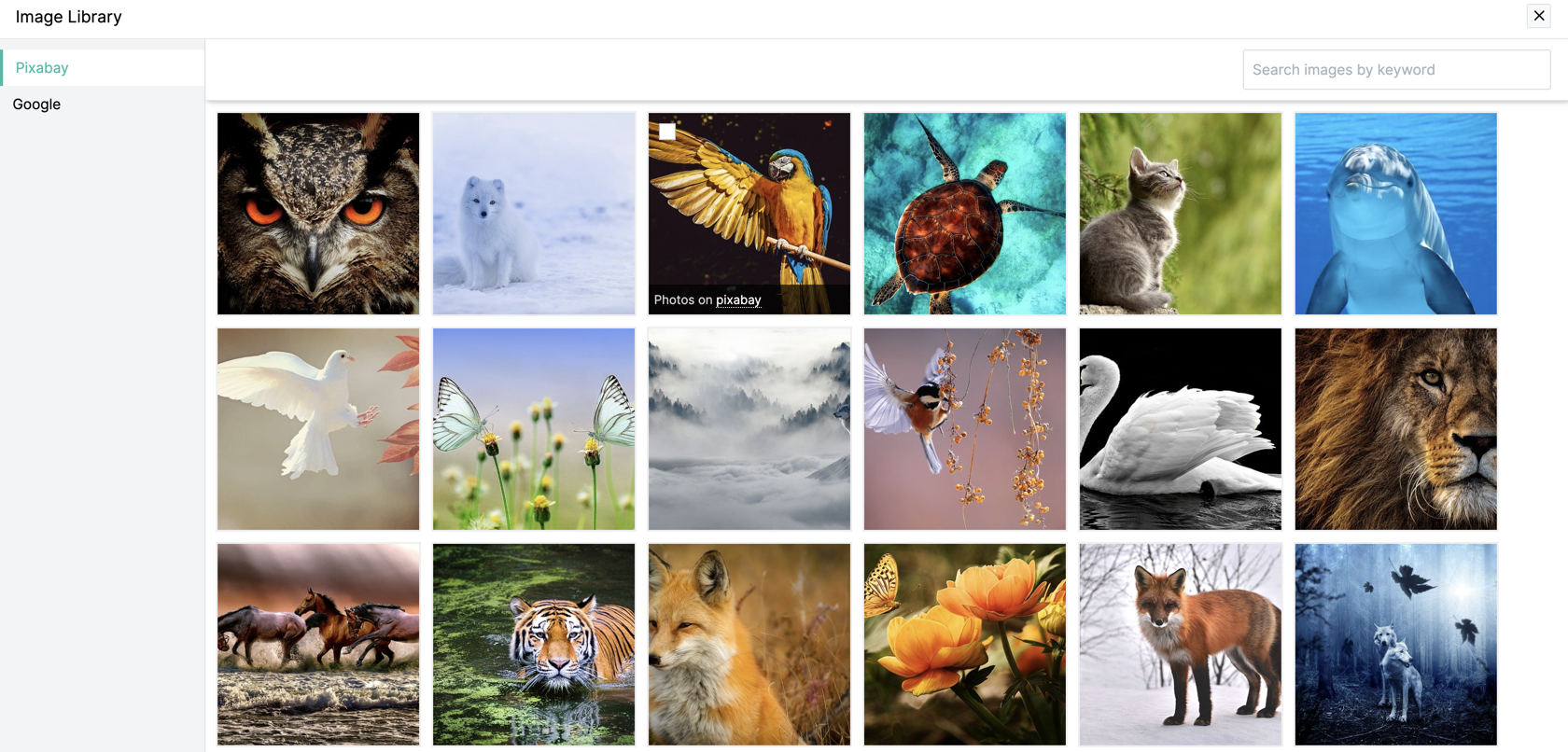
Bulk Edits
Select all, sort all images and change the view between Grid and List using the options available on the upper right of the panel.
Related Articles
Files
This feature enables you to add new images or files (PDF, GIF etc) to your store. Go to Site Settings > Files under Content Settings. All the product images and files that you have already added in your store will be displayed here, under Doc Root. ...What are the file types Commerce now supports while importing or exporting?
We only support CSV and XLS type of files while importing or exporting. This makes the migration process much easier for our customers.Button
A button is an interactive element, used by visitors when they need to select an option or respond to a Call to Action (CTA). Edit Button Click the button element on your page, then toggle display options like Alignment, Style, Size, Width, and ...Photo sets
This feature enables you to add pictures to your website. You can add either a single picture or a group of pictures under a name. Example: You can group your product images under different names like Skincare or Body Care, then group their images ...Access Member Portal
The member portal contains an access control list, where you can specify which members can view restricted pages and/or files from your website. Once the Member Portal is set up, you can add members by enabling registration or inviting them to join. ...