Authenticating the email source consists of the following steps:
Step 1. Add your company's domain or subdomain
Adding your company's domains or subdomains is the first step for email authentication. Domain verification helps to ensure that the domain from which the emails are sent is authentic and trustworthy. To facilitate this, you have to add your company's email address and the domains or subdomains in Zoho CRM.
Step 2. Verify the domain details
Once you add the domain, a verification code is generated and sent to the email address that should be entered to verify the domain details. The verification email is valid for 15 days, in case you do not receive an email or you have exhausted the validity period, you can use the Resend Mail link.
Step 3. Validate the records
Once the domain and subdomains details are verified, you need to add DKIM (Required) and SPF (Recommended) records in your DNS settings.
DKIM - DKIM is used to ensure that the message has not been altered in transmission. It uses public key encryption to authenticate the email messages. It is mandatory to add DKIM records in your domain's DNS settings to have better email deliverability. See Also DKIM Configuration
SPF - This authentication standard allows sending domains to define which IP addresses are allowed to deliver email messages on behalf of the domain. In addition to DKIM, we recommend that you add SPF records to your domain to provide further security against spoofing attacks and helps prevent emails from your domain being marked as spam. See Also SPF Configuration
 Note
Note- Mass emails and emails sent from the organization email address are always sent from Zoho's server.
- Another authentication standard that the sending domains use to block fraudulent emails is DMARC (Domain-Based Message Authentication, Reporting, and Conformance). It is built as a combination of the DKIM and SPF standards with additional features like reporting, policy definition, and the notion of identity alignment. DMARC requires either DKIM or SPF alignment. So, if you complete DKIM authentication as required by Zoho CRM, your domain will meet the DMARC standard.
Add Your Company's Domain
To add your company's domain
- Go to Setup > Channels > Email > Email Deliverability > Email Authentication.
- In the Email Authentication tab, click + Add Domain.
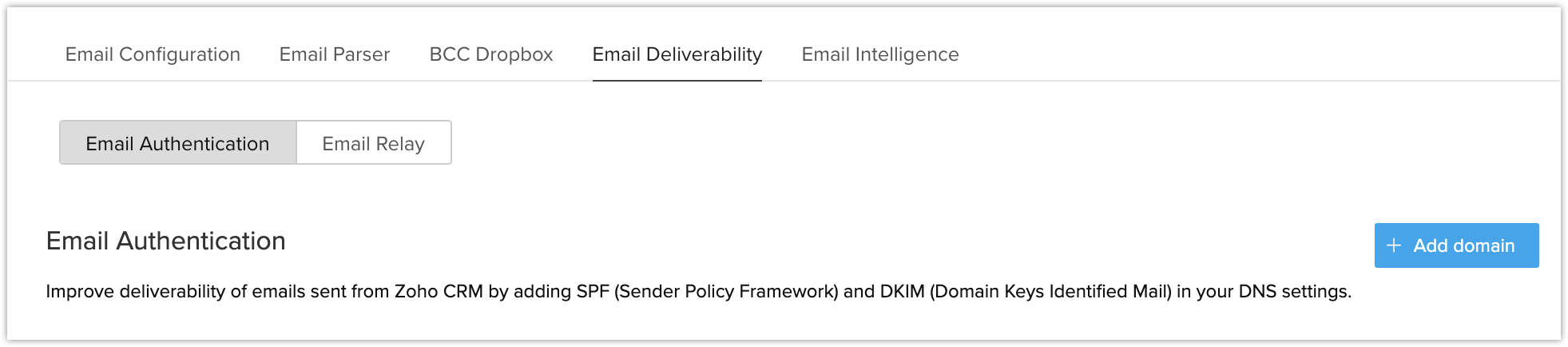
- In the Add Domain page, enter the Email Address.
Click Add Domain.
Verify the Domain Details
To verify the domain and subdomain details
- Go to the Domain and click Enter Code.
- In the Verify Domain popup, enter the Verification code.
Click Verify.
Validate the Records
To validate the records
- Go to the Domain and click Validate Records.
- In the Authenticate Domain popup, copy the SPF or DKIM record code.
- Paste the code in your DNS settings.
- Click Validate Record, once the code is added.
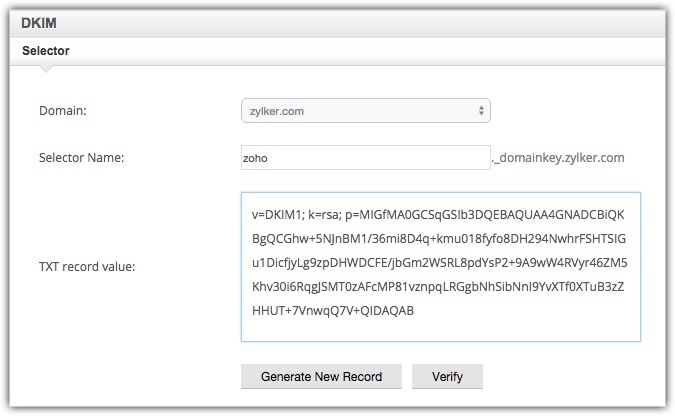
 Note
Note