Edit group and department details
In the mobile application:
- Open the Zoho One app on your mobile device, then tap
 in the top right.
in the top right.
- To edit a collaboration group's details:
- Under GROUPS, tap on the collaboration group which you want to edit.
- Tap
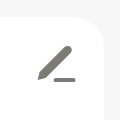 in the top right corner, and make the required changes.
in the top right corner, and make the required changes.
- Tap Save.
- To edit a department's details:
- Under GROUPS, tap on the department which you want to edit.
- Tap
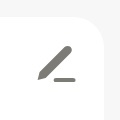 in the top right, and edit Department name, Department head, and Description.
in the top right, and edit Department name, Department head, and Description.
- Tap Save.
In the web application:
- Sign in to Zoho One, then click Directory in the left navigation menu.
- Go to Groups, then click the group you need.
- Click Edit, then change the Group Name, Description, and Department Head as needed.

- Click Update.
Related Articles
Update location details
Sign in to Zoho One , then click Directory in the left navigation menu. Go to Organization, then click Work Locations. Hover over the location and click Edit. Make the required changes, then click Update.
rename group
Sign in to the Zoho One, then click Directory in the left navigation menu. Go to Groups, then select the group that needs its logo changed. Click , then choose a new logo. Click Upload. Troubleshooting The following are some common errors you might ...
Add department
In the mobile application: Open the Zoho One app on your mobile device, then tap in the top-right corner. Tap at the bottom, then tap CREATE GROUP. Tap Department, then enter the Department name, Group email, and Department description. Tap Next, ...
Rename organization tab
Sign in to Zoho One , then click Directory in the left navigation menu. Go to Applications, then click Manage Tabs at the top. Hover over the required tab, then click . Click Rename, then enter the new name.
Rename designation
Sign in to Zoho One , then click Directory in the left navigation menu. Go to Organization, then click Designations. Hover over the designation you want to rename. Click Rename, change the name, then click SAVE.
in the top right.
in the top right corner, and make the required changes.
in the top right, and edit Department name, Department head, and Description.