Data Enrichment
Zia, your intelligent sales assistant can help you make sure that your CRM data is complete and has all the right and updated information. Based on as little information that you give such as name, company or website of a record, Zia crawls pages from across the Internet and retrieves you additional information about the record, such as company size, phone number and address and other details. All of this information can be used by your sales team for personalizing their communication and by Zia for lead conversion prediction.
Supported Modules
| Module | Enrichment happens based on |
| Leads | Company Name / Website / Email Address |
| Accounts | Account Name / Website |
| Contacts | Account Name / Email Address |
Once you enter the details for one or more primary fields, Zia crawls the electronic files from across the web and fetches you additional information about this lead such as the company size, phone number, address, etc. These fields for which information is fetched by Zia are called the Enrichment fields.
Enable Data Enrichment
Map Fields
Often the information that is being fetched from the internet for a record might not be in the exact same format of how they are stored in your Zoho CRM account. For example, what maybe called a Lead's "designation" on the web is nothing but the Title field in Zoho CRM. Or the "contact number" is nothing but the phone number in Zoho CRM. These enrichment fields are mapped with the respective Zoho CRM fields by default, based on which the information pulled in by Zia gets captured for the record. However, if need be, you can change the mapping.
Modify Data Enrichment Settings
- Enable/disable - It is possible to enable Data Enrichment for selected modules only. For example, you can enable only for the leads and contacts modules and not for accounts module.
- Field mapping - Enrichment fields are mapped with the respective Zoho CRM fields by default. But if you have created custom fields and want the enrichment field information to be captured in them, you can modify the mapping.

- Social handles: Twitter, Facebook, Linkedin
- Website
- Skype name
- Address: State, Street, City, Zip code, Country
- Designation
- Company name
- Phone, Other phone, Fax
- Email, Secondary Email
- Industry type
To modify the data enrichment settings
- Go to Setup > Zia > Data Enrichment.
- In the Data Enrichment by Zia page, the profile permission and status details are listed for the modules.
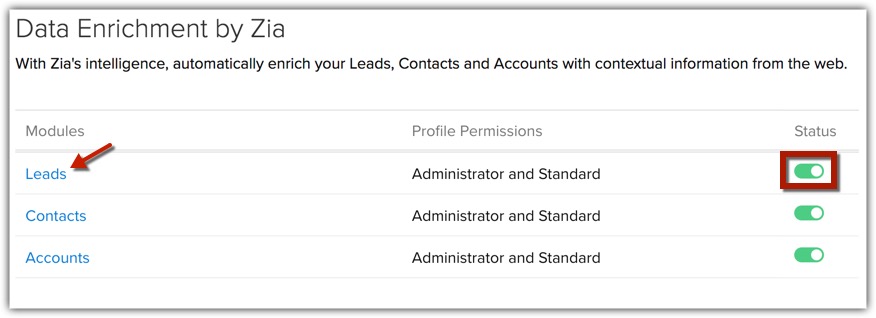
Enable or disable the data enrichment Status for the respective modules.
To modify the mapping, click the [Module].- In the [Module] Enrichment Settings page, choose the Zoho CRM field from the drop-down list to map it with the corresponding Enrichment field.
You can select Do not map this field, in case you want to skip a field from being enriched. Zia will not update this field information in Zoho CRM.
- Click Save.
Enrich Records
You can enrich records while:
- Creating a record
- Editing a record
- Go to the Leads, Accounts, or Contacts module and create a record.
- In the Create [Record] page, click the Enriched data available link. This link will appear only after you enter any of the primary fields like the Email Address or Website or Company Name.
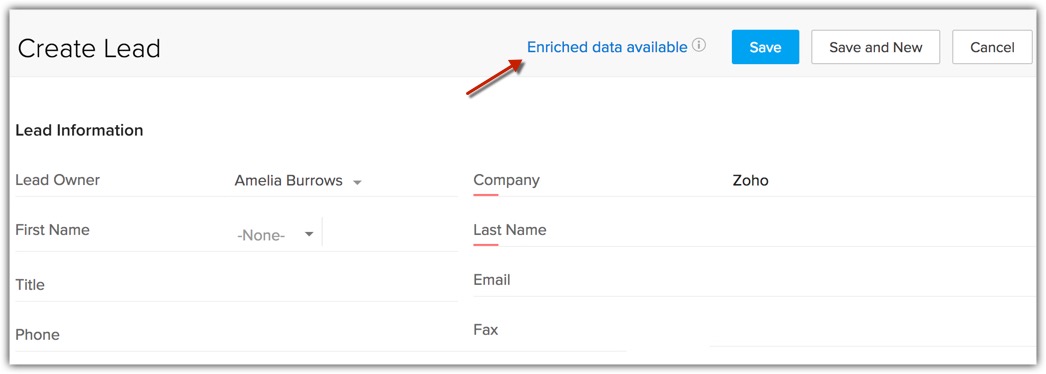
- In the [Module] Enrichment by Zia window, you can select the respective checkbox(es) and allow Zia to populate the enriched information in the corresponding fields.
Note that the checkbox is auto-enabled for fields whose values were empty and enriched data is available. But when Zia fetches enriched data for fields whose values were not empty, you can choose to retain the existing information or enable the checkbox and overwrite it with enriched data.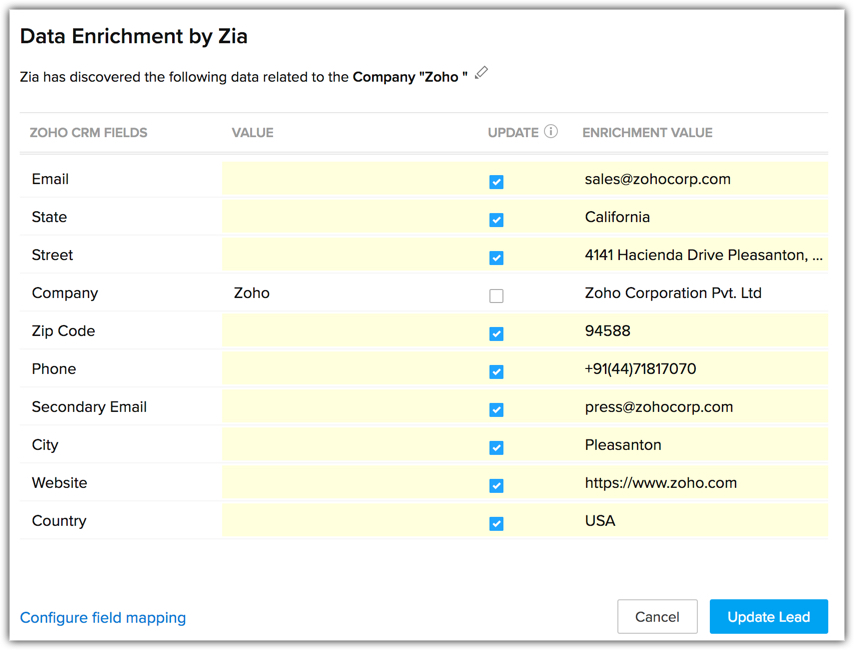
- Click Update [Record].
You will notice that the record fields are populated with enriched data.
To enrich a record while editing
- In the [Record] details page, click the More Icon and select Enrich. When you move your mouse pointer over the Enrich option, you can even view when was this record last enriched.
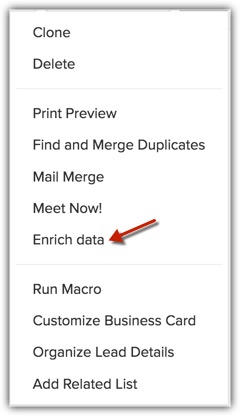
- In the [Module] Enrichment by Zia window, you can enable the checkbox(es) and allow Zia to populate the enriched information in the corresponding fields.
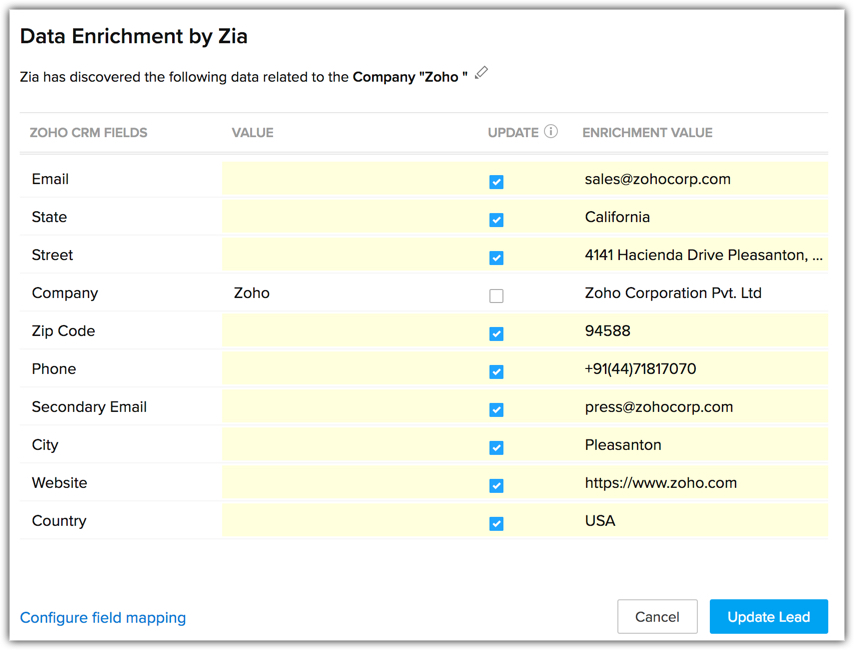
Note that the checkbox is auto-enabled for fields whose values were empty and enriched data is available. But when Zia fetches enriched data for fields whose values were not empty, you can choose to retain the existing information or enable the checkbox and overwrite it with enriched data. - Click Update [Record].
You will notice that the record fields are populated with enriched data.

- The option to enrich data is available while creating a record as well as after saving it. So in case, you skip the option while creating a record, you can use it later after saving the record.
Deactivate Data Enrichment
- Go to Setup > Zia > Data Enrichment.
- In the Data Enrichment by Zia page, click the Deactivate link.
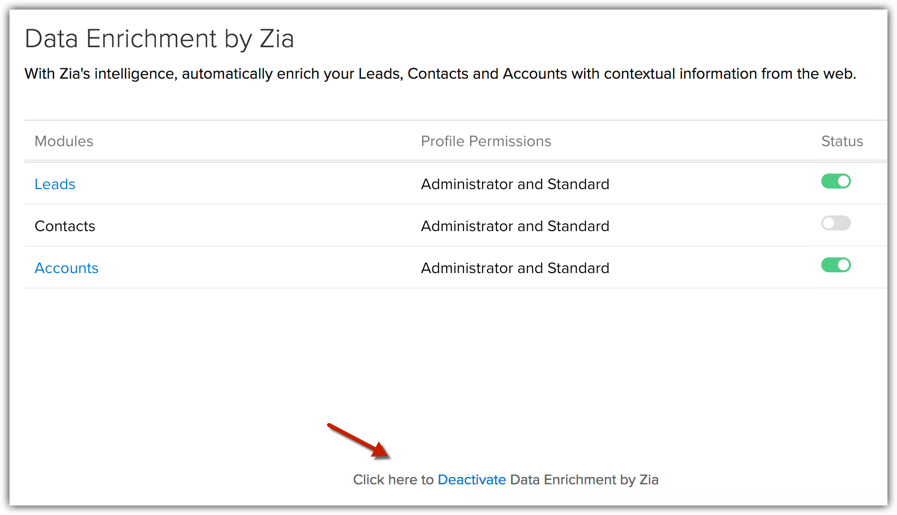

- Data enrichment by Zia is available for Europe, Australia, US, and India users.
- Zia takes data privacy of organizations very seriously.
- Zia does not stores the user's inputs anywhere. She only uses them as keywords to search for more information about the record.
- Zia makes use of the Bing Web Search API to identify the domain of a lead's website.
- While looking up for information to enrich a record, Zia crawls only public websites. Even on these public websites, she abides by all the specifications that are listed in the "robots.txt".
- Zia crawls only those websites that are in English language.
- Zia collects the following type of information:
- For Organization - Organization's formal name, email id, contact number, social links, web site technologies used, address, revenue
- For person - full name, organization working, contact number, email id, social profiles, blog links, address, designation.
- For Organization - Organization's formal name, email id, contact number, social links, web site technologies used, address, revenue
Related Articles
Can I move deals to a particular pipeline and assign a stage during data migration or import?
Migrating from another CRM: When you migrate from another CRM, the Pipeline field will be available during field mapping. The deals will be assigned to the layout's pipeline based on this field. If the deals that are to be migrated do not have a ...Can I change the data type for the custom field that I already created?
No, you cannot change the data type for the custom field that you have already created. For example, if you create a currency custom field, you cannot change it to a text field.What are the lawful bases the data controller can use to process customer data?
The data controller can choose from six data processing bases. These are: 1. Contract- This applies when you need to process the customer's personal data to fulfill your contractual obligations, or to take some action based on the customer's request ...Data Backup
Keep CRM data safe and always accessible with Data Backup Help guide Requesting Data BackupData Migration
Bring-in data to Zoho CRM from other sources using Data Migration Help guide Data Migration - An Introduction Migrating Data from Other CRMs Migrating Data from Salesforce