Data Block
Data blocks are used to collect type-based information like name, email, phone, website, etc. from the visitor and store them as per the requirement.
Name
The name data cards can be used to get the Name of the visitor during the bot conversation. The details collected in the data cards will automatically be updated in the SalesIQ portal.
- To add a name card to the bot's flow, click on the cardholder (+) icon to view the blocks gallery and select the Name block under the Data blocks section.
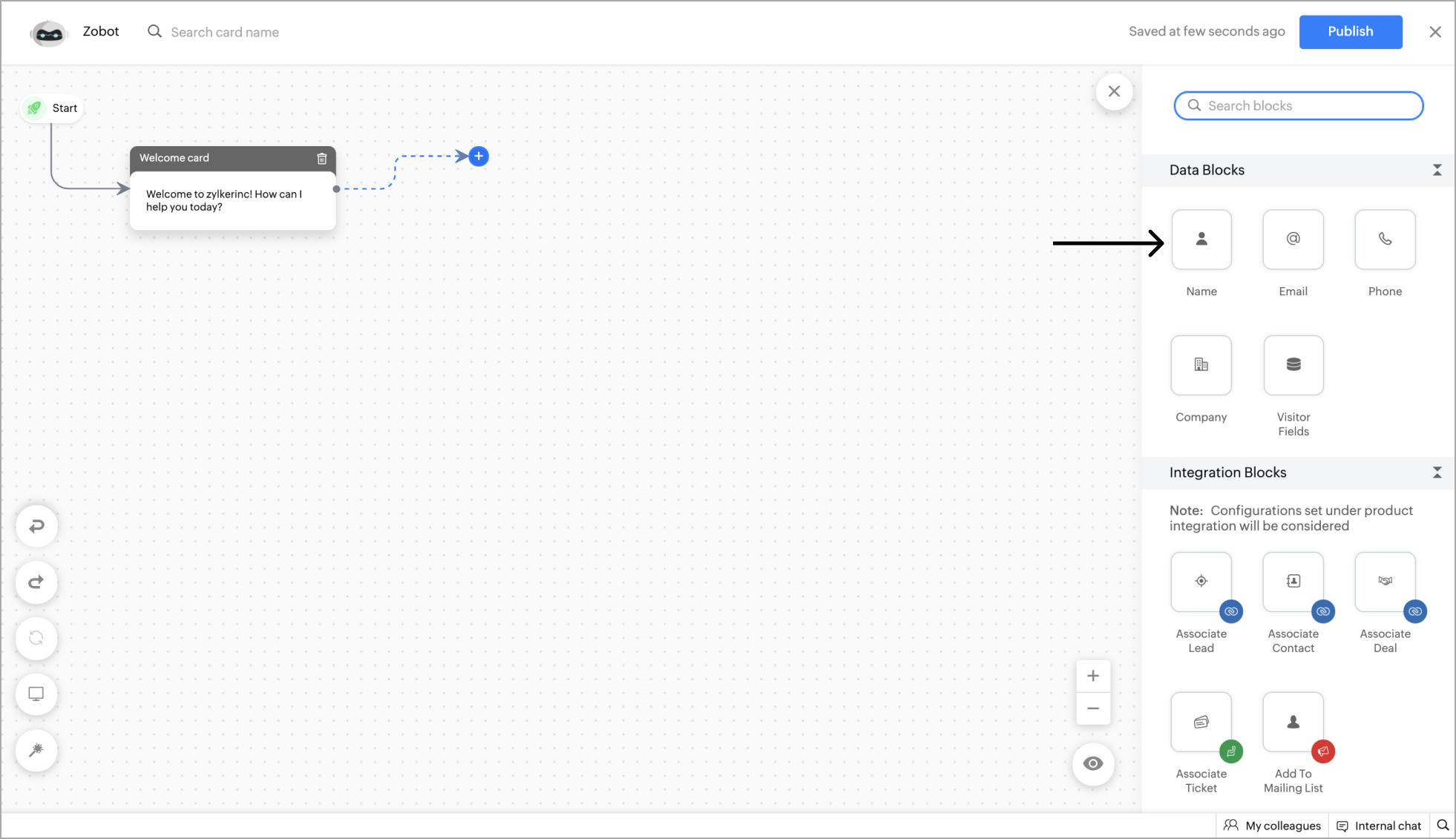
- Now enter the message that you want to show in the card and placeholder text.
- You can also make this card mandatory by unchecking the ' Allow visitor to skip ' option.
- Give a Hint text , d efault value where the name of visitors can be stored and them for further actions.
- Enter the error text that will be shown if the visitor hasn't entered a name. Click Save.
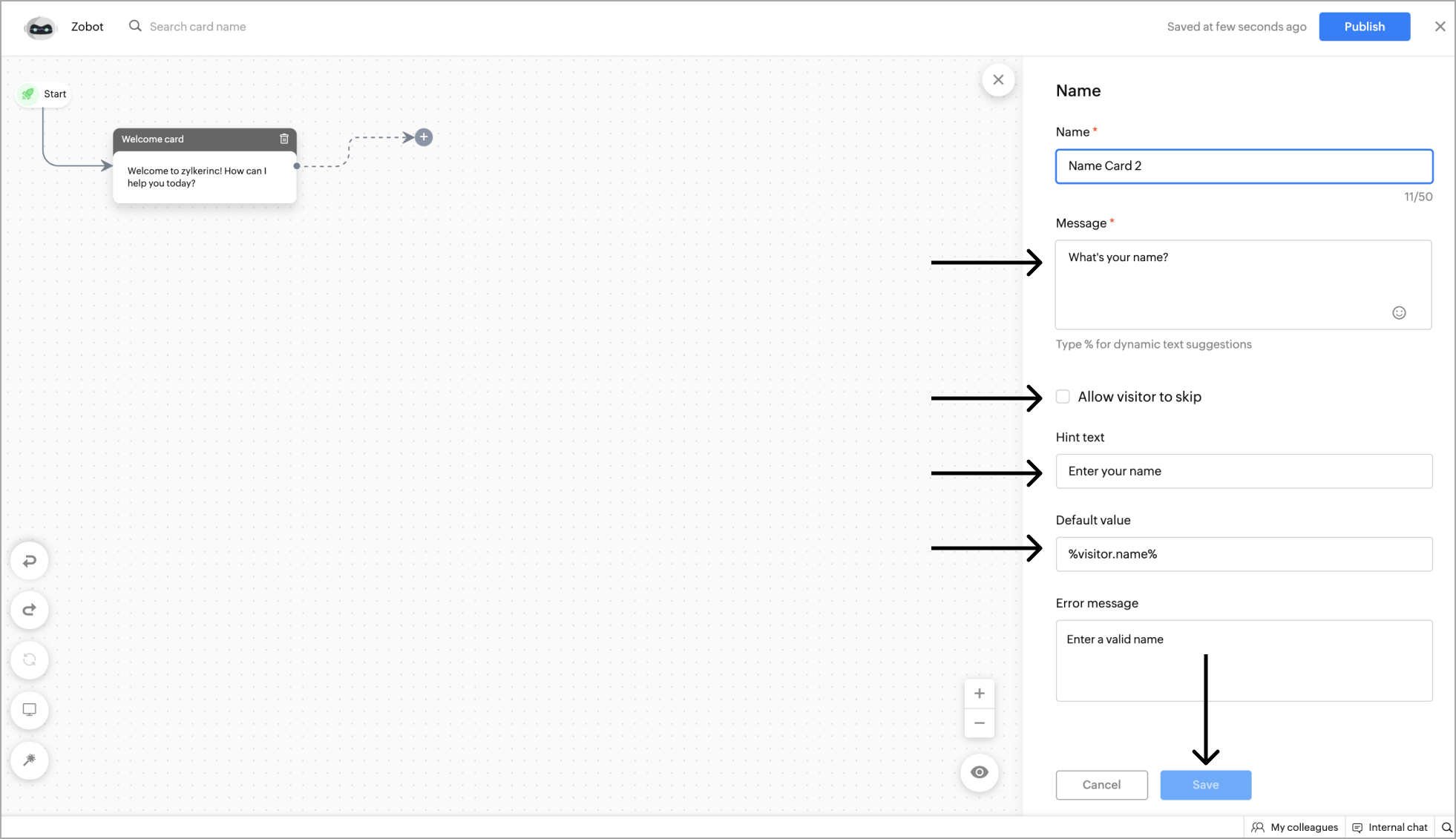
Example - Getting the Name as input from the website visitor.
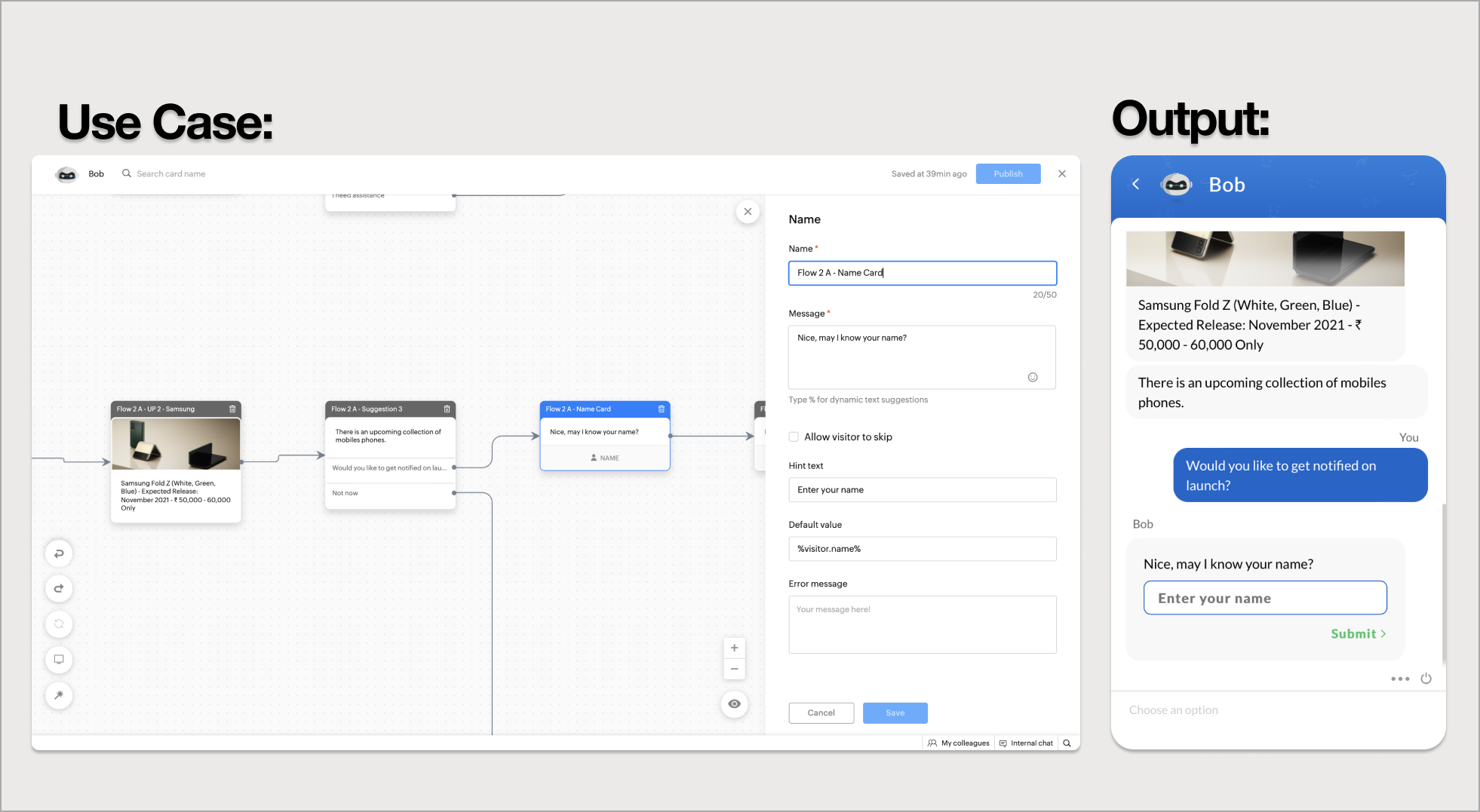
The email data cards can be used to get the email of the visitor during the bot conversation. The details collected in the data cards will automatically be updated in the SalesIQ portal.
- To get the visitor's email, click on the card holder (+) icon to view the blocks gallery and select the Email block under the Data blocks section.
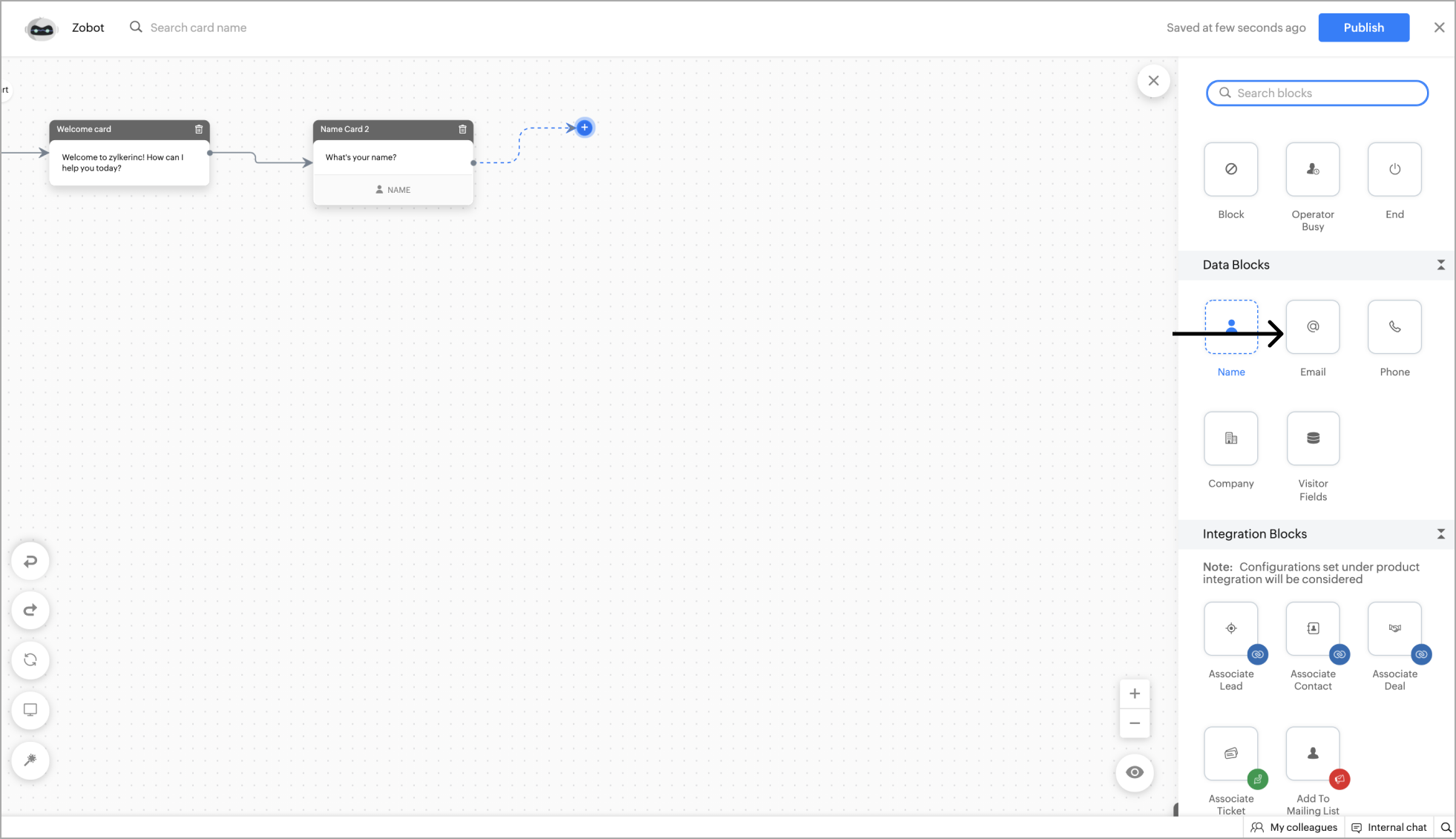
- Now enter the message that you want to show in the card and placeholder text.
- You can also make this card mandatory by unchecking the ' Allow visitor to skip ' option.
- Give a Hint text , default value where the email of visitors can be stored and them for further actions.
- Enter the error text that will be shown if the visitor hasn't entered an email. Click Save .
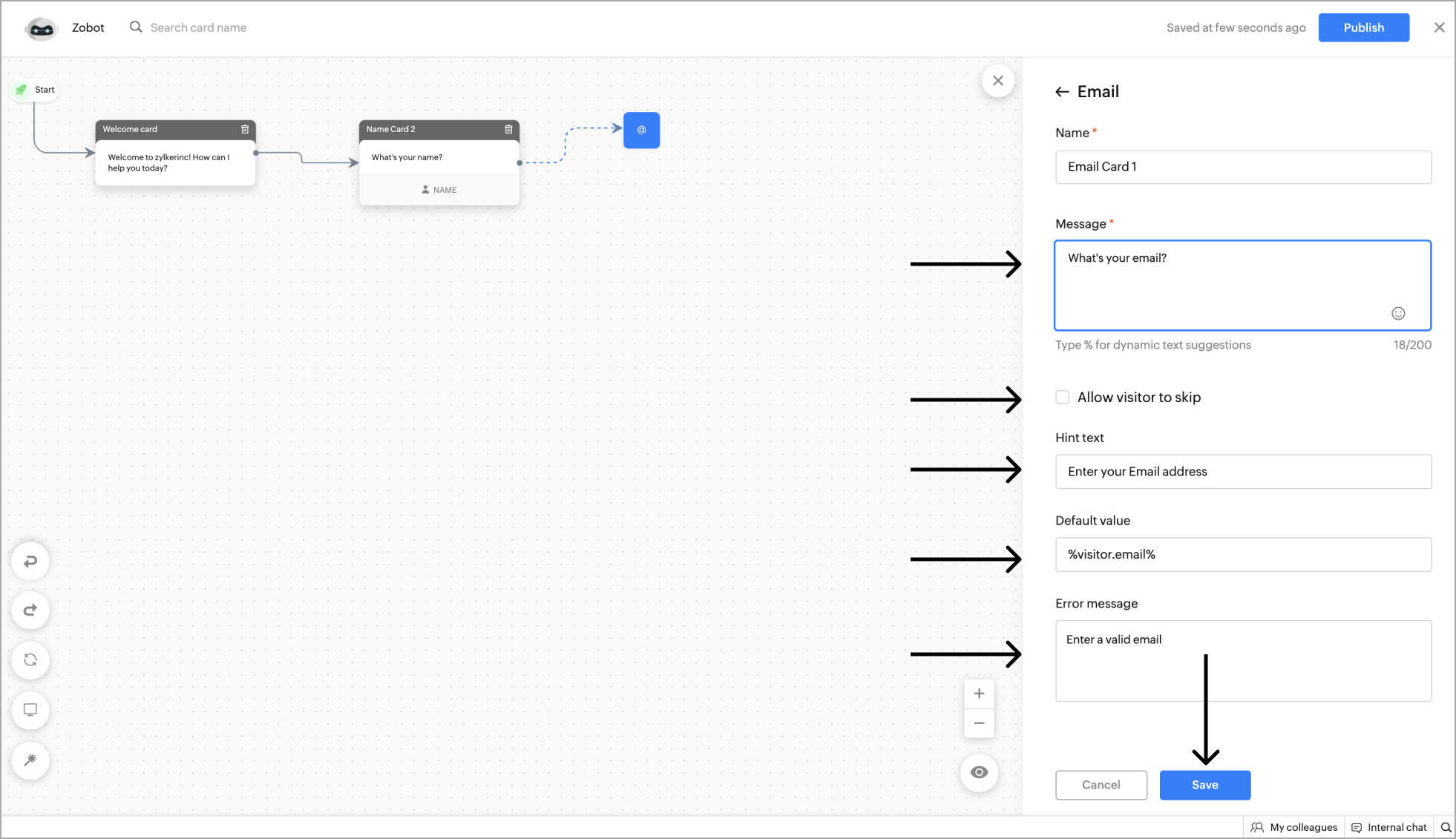
Example - Getting the Email as input from the website visitor.
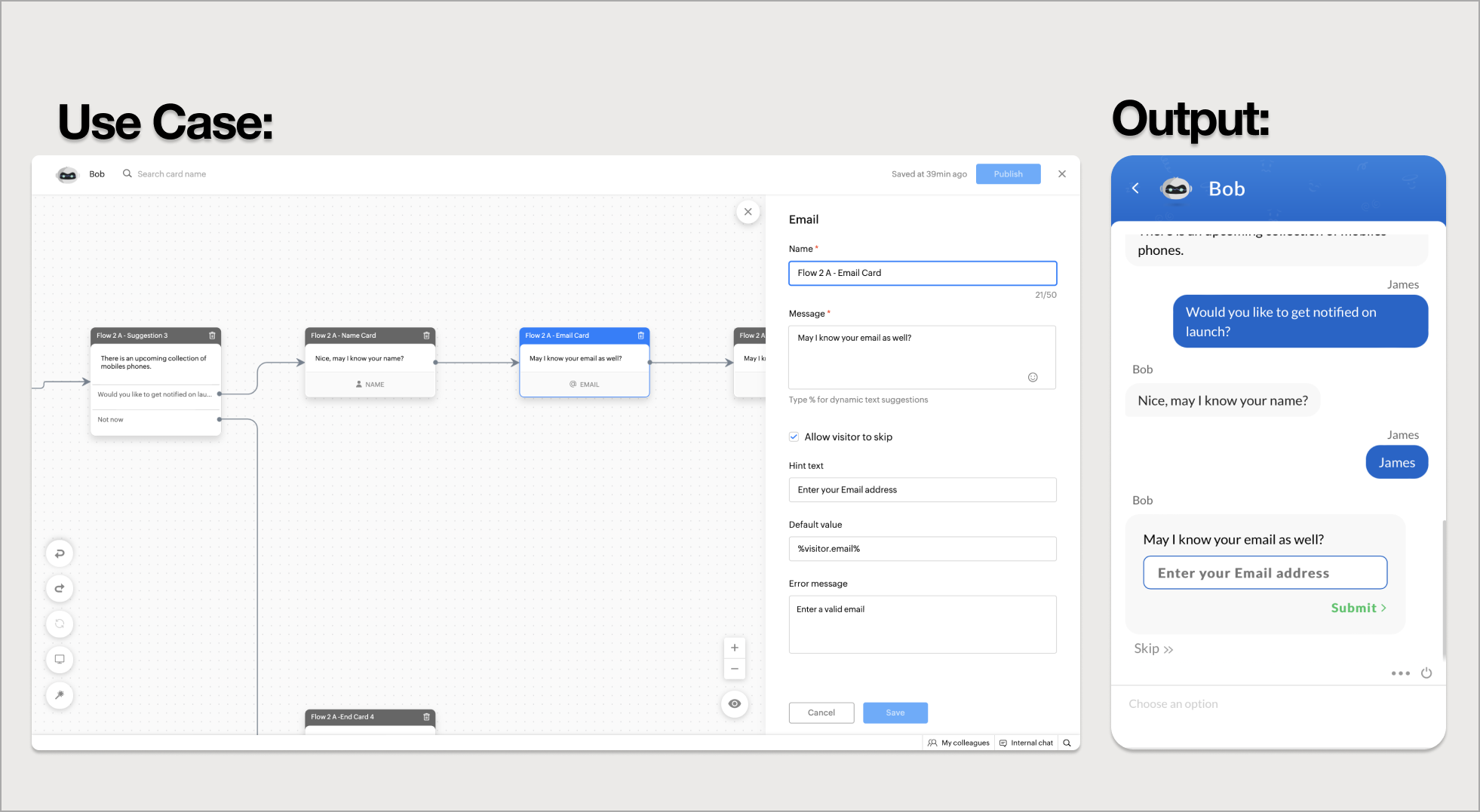
The phone data card can be used to get the visitor's phone number during the bot conversation. The details collected in the data cards will automatically be updated in the SalesIQ portal.
- To get the visitor's phone number, click on the card holder (+) icon to view the blocks gallery and select the Phone block under the Data blocks section.
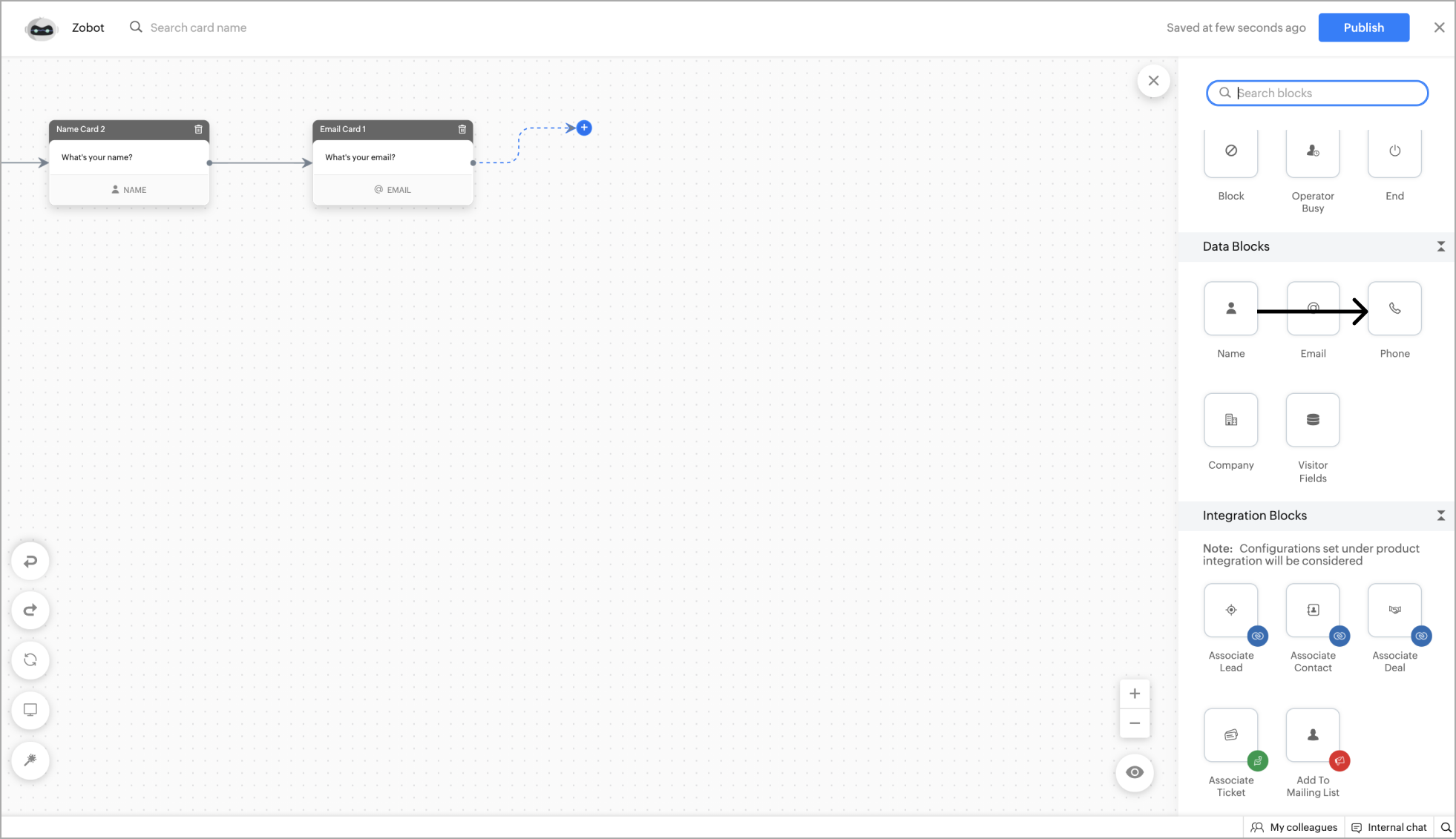
- Now enter the message that you want to show in the card and placeholder text.
- Specify the Country code and you can also make this card mandatory by unchecking the ' Allow visitor to skip ' option.
- Give a Hint text , default value where the name of visitors can be stored and them for further actions.
- Enter the error text that will be shown if the visitor hasn't entered a valid phone number. Click Save .
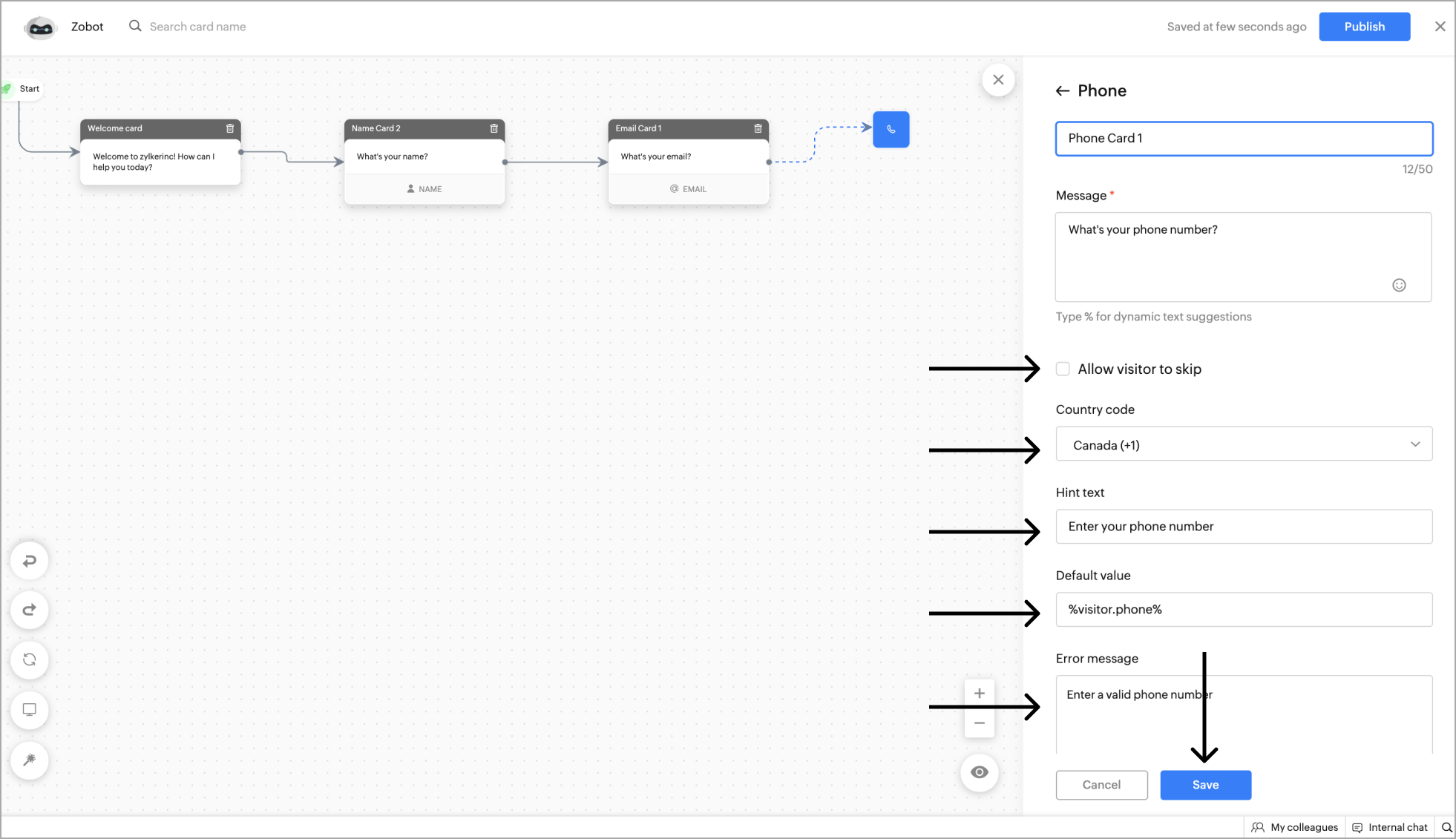
Example - Getting the Phone number as input from the website visitor.
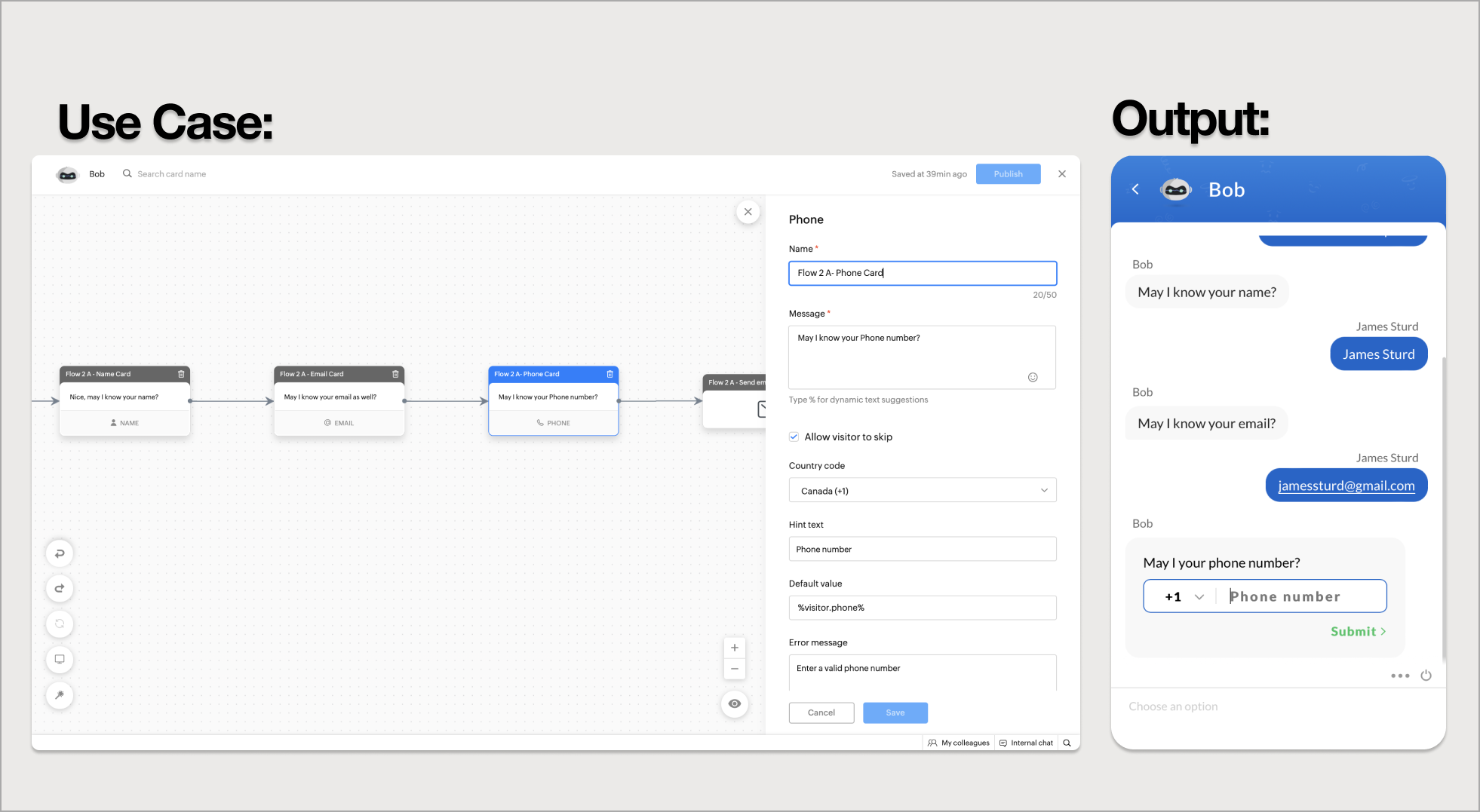
Company Name
This block can be used to get the company's name.
- To add the Company name block to the flow, click on the cardholder icon (+) and choose Company under the Data Blocks section.
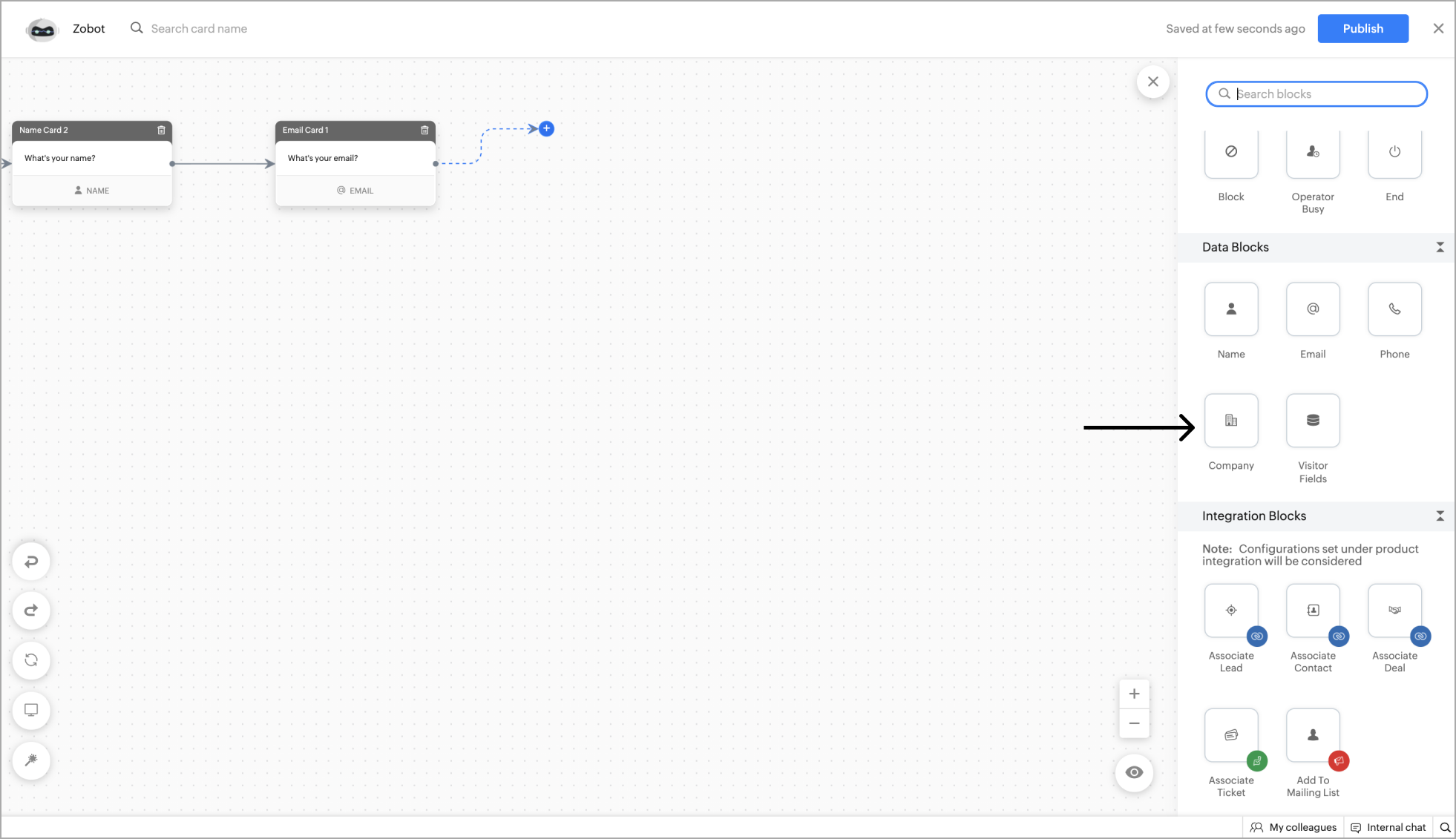
- Now, Specify a name for the card, add the reply text in the message input field, and click Save . You can also add card images or attachments to enrich your response.
- After clicking Save , you can view the card on the bot builder page.

Example - Getting the Company name as input from the website visitor.
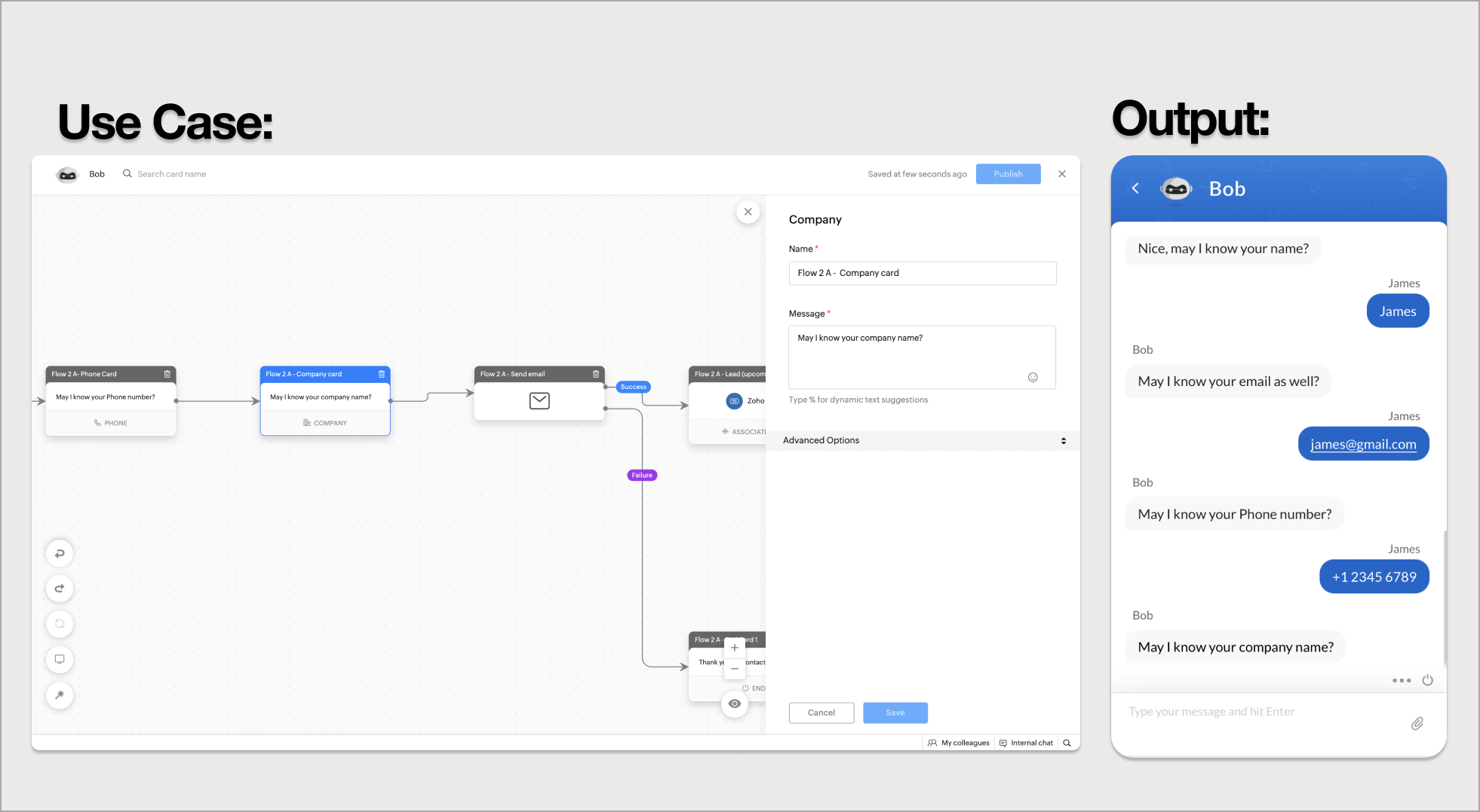
Visitor Fields
This card can be used to collect other data fields that can be used to enrich the visitor's profile or help your bot to assist better.
- To collect other data of the visitor, click on the card holder (+) icon to view the blocks gallery and select the Visitor fields block under the Data blocks section.
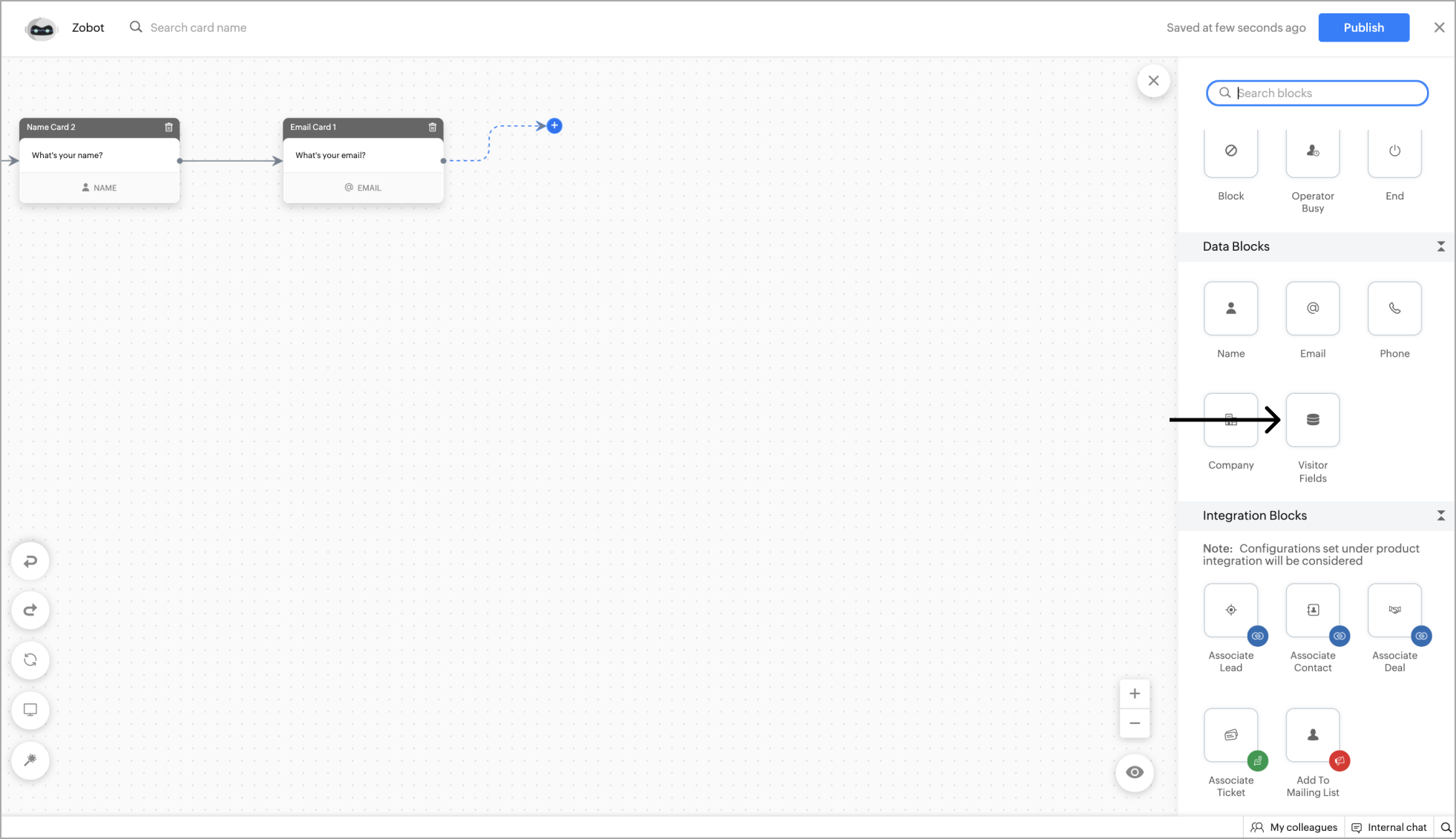
- Now, give a name to the card, enter the message that you want to show on the card, and placeholder text. You can make this card mandatory by unchecking the Allow visitor to skip option.
- Choose the type of data you want to get in the Choose type section.
Data types:
- Email : To get the visitor's email address.
- Phone : To get the visitor's phone number.
- URL : To get URLs from the visitor.
- Number : To get the specific numeral values.
- String : To get content in text format.
- Password : To get the password from the visitors. Note : The password will be masked won't be visible anywhere in the UI.
- After selecting the data type, you can update the collected data to the visitor field and the bot's context . Click Save .
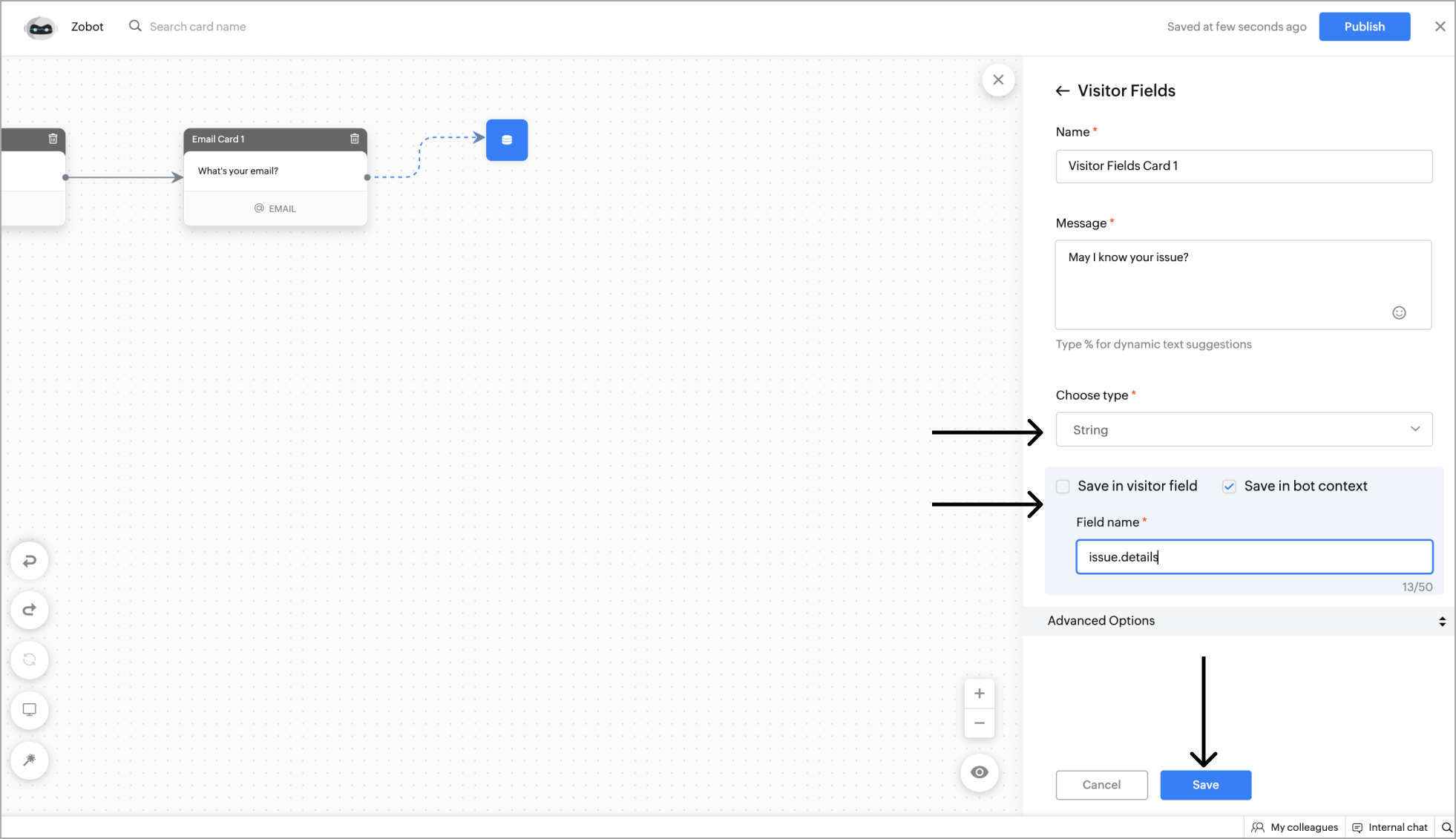
Example - Getting the ticket ID from the website visitor using visitor fields.
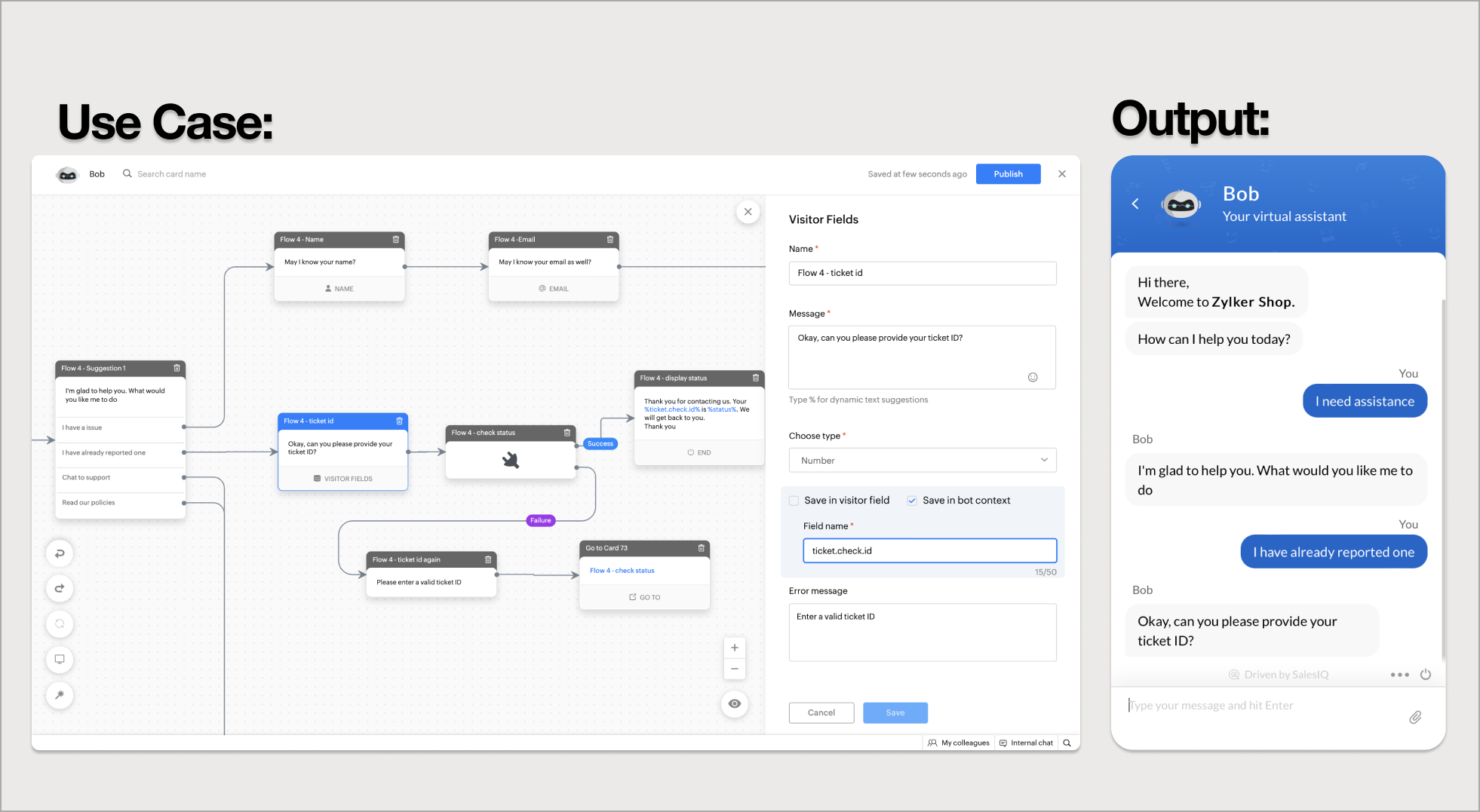
Related Articles
Block Gallery
Blocks gallery is a collection of enriched UI elements & actions offered by Codeless bot build platform in SalesIQ. These blocks can be used to build your bot according to your requirements. There are 6 categories of blocks: Response blocks: ...End Block
End blocks are used to end or conclude the chat. Block The block card allows you to block the visitor. To add a block card to your bot's flow, click on the card holder (+) icon to view the blocks gallery and select block under the action blocks ...Block Spammers
You might face many spammers and harassers who try to fake a genuine chat and trick your operator into wasting their time and resources. Most spammers will try to gain your operator's trust by sounding like an actual customer but eventually trick ...Block IP
You might face many spammers and harassers who try to fake a genuine chat and trick your operator into wasting their time and resources. Most spammers will try to gain your operator's trust by sounding like an actual customer but eventually trick ...Action Block
Action blocks are used to perform actions based on the visitor's needs and information collected so far in the flow. Criteria Router The criteria router splits the conversation flow into various flows based on custom rules defined with the visitor's ...
