Creating Accounts
In Zoho CRM, you can create accounts by:
- Entering data in the account details form: You can manually fill in the Account details gathered from various external sources.
- Importing Leads from external source: You can gather data through various sources and import the CSV and XLS files into Zoho CRM.
- Converting Lead to Account: On lead conversion, contacts, accounts and potentials can be created.
- Synchronizing Microsoft Outlook contacts: Synchronize the contacts in Microsoft Outlook with Zoho CRM. In special cases: An account will be created in Zoho CRM while the Company Name field is specified in the Microsoft Outlook

- Some of the standard fields may not be visible or editable depending on your organization's business process.
- In case you want to add or modify fields or would like to know more details on the usage of fields, please contact your System Administrator
To understand the Zoho defined standard fields in Accounts, click here.
Create Accounts Individually
You can create accounts individually by:
- Filling in the details on the account creation form.
- Cloning the accounts with a few changes in the existing account details.
To create accounts individually
- In the Accounts module, click (Add button) to add a new account.
- In the Create Account page, enter the account details. (Refer to the Standard Fields)
- Click Save.
To clone accounts
- In the Accounts tab, click a particular account that is to be cloned.
- In the Account Details page, click
 (More button) and choose Clone from the list.
(More button) and choose Clone from the list. - In the Clone Account page, modify the required details. (Refer to the Standard Fields)
- Click Save.
Work with the Accounts details page
Once you have created an account, you can view the details of the account in the record's details page. The details page of an account presents information related to the account - for example, potentials and contacts related to the account, activities, notes, events, emails and so on - in a single location.
To view the accounts details page
- Click the Accounts module.
- Click the desired account from the Accounts list view.
- You will see the details page of the account.
Here is a quick-tour of the Account's details page:
- Switch between the Info and Timeline views.
- Info - Displays related lists and links assoicated the the account
- Timeline - Displays a history of actions performed on the account's details page (in the last six months).
- Info - Displays related lists and links assoicated the the account
- Business card view: View top 5 fields related to the account. You can customize the business card view an account.
- Edit - Allows you to edit the record.
- More icon - Displays further options that you can perform for the account.
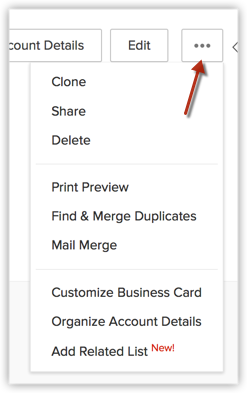
- View related details such as potentials and contacts related to the account.
- Related Lists Section- Navigate to the desired related list from this section. You can add a new related list as well as add new entries to an exisiting related list from this section.
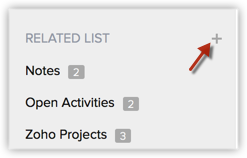
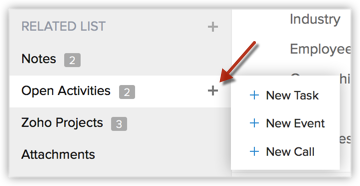
- Custom links - View custom links associated to the account.
- Notes - View notes associated to the account. This includes check-ins made on your mobile app as well as comments made on a project's task.
- Related Lists- Scroll down to see all the related lists associated with the account.
Associate Account with Other Records
You can create a 360 degree view of the account to display all the associated details, such as contacts, potentials, trouble tickets, activities, attachments, and notes in a single view.
In the Account Details page, you can update the following:
- Potentials: To add potentials.
- Contacts: To add contacts.
- Open Activities: To add tasks and events (meetings and calls).
- Closed Activities:To display the closed activities.
- Products: To add products.
- Quotes: To add quotes.
- Sales Orders: To add sales orders.
- Invoices: To add invoices.
- Attachments & Notes: To attach documents and notes.
- Member Accounts: To add other divisions or subsidiaries to the parent account.
- Cases: To create cases
Add Member Accounts
Member Accounts are secondary accounts added to an existing parent account. This allows having separate accounts with different divisions within a parent company and provides a full view of the individual accounts as well as the consolidated accounts within the parent account.
To add member accounts
- In the Account Details page, the existing member account details, if any, are displayed.
- Click Account Name, Phone, Website, Account Type, Industry, or Annual Revenue links to sort the display order of the records.
- Click the relevant Edit or Del link to modify or delete the member account respectively.
- Click Account Name, Phone, Website, Account Type, Industry, or Annual Revenue links to sort the display order of the records.
- Click New.
- Enter the member account details.
- Click Save.
Related Articles
Managing Accounts
In a typical Business to Business (B2B) scenario, Account represents a Company or a Department within the company, with which your organization is currently doing business with or is planning to do business with in the future. An account stores the ...Creating Sandbox
Creating sandbox account CRM admins can create multiple sandboxes in one account to test different configurations independently. While creating a sandbox you need to do the following: 1. Choose the sandbox type: There are two types of sandboxes to ...Creating Contacts
In Zoho CRM, you can create contacts by: Entering data in the contact details form: You can manually fill in the Contact details gathered from various external sources. Importing contacts from external source : You can gather data through various ...Creating Dashboards
Analytics is a summarized view of the custom report data in Zoho CRM. It provides a platform for a real-time analysis of the sales stages and business operations. You can create a dashboard and share it with all the users or few selected users. You ...Creating Reports
You can create new module-specific reports linking some of the other cross-functional modules. For example, you can create a report in the accounts module linking other modules such as Contacts, Deals, Quotes, and others. Types of Report Tabular ...