Create and Manage Contacts
Contacts are individuals who represent a company with which you have a business relationship. Often contacts are related to a company, but certain organizations may serve individual customers as well. In that case, the contact will not be part of a company and you have a business relationship with the contact directly.
Contacts module in Bigin allows you to add all your contacts in one place along with the companies that they are related to. Adding all necessary informations such as name, address, phone number, email helps in getting in touch with them easily. The record details page displays everything that you need to know about a contact such as activities, notes, email interactions, social interactions, deals and attachments. You can also create them from the record details page. Timeline displays the history of everything that is done to a record in the Contacts Module.
You can view the list of contacts using the standard list views available or create a custom list view of your choice. Various actions such s sending mass email, adding or removing tags, updating a field, changing the owner of a record can be done from list view.
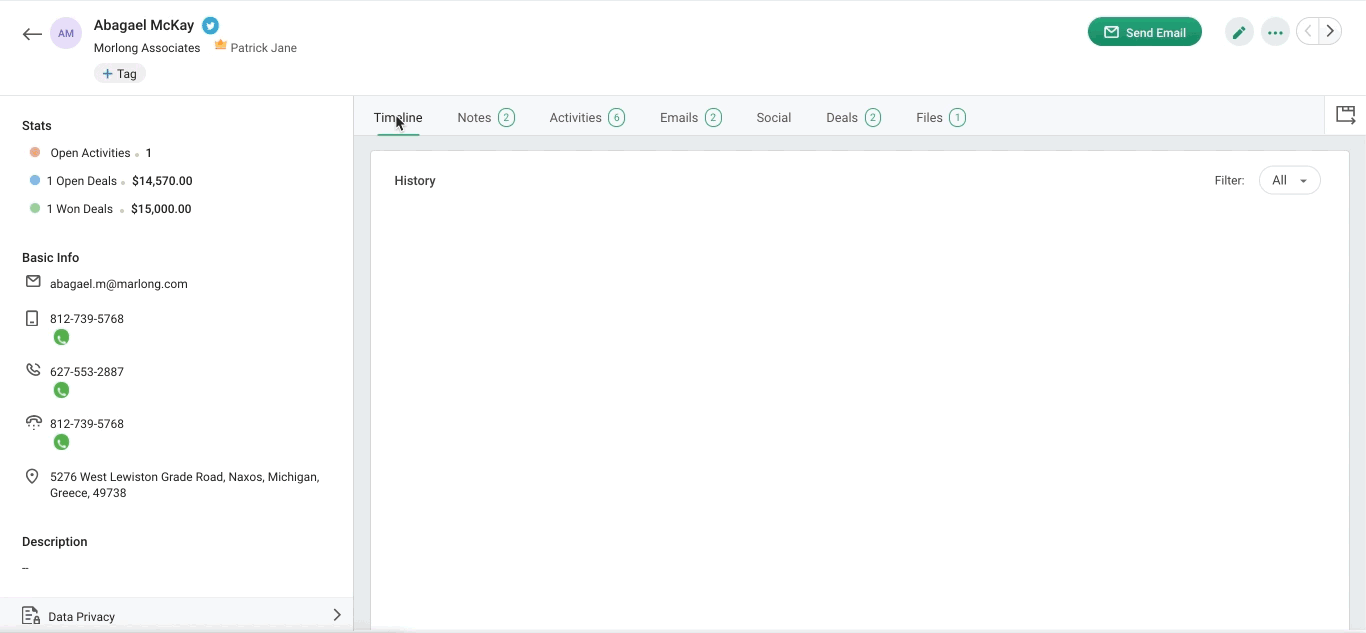
Create contacts
Bigin allows you to create contact in the following ways:
- Create Contacts individually
- Import Contacts
- Capture contacts from website using webforms
Create Contacts Individually
To create contacts individually
- Go to the Contacts module and click
.
- Enter the details in the Create Contact page.
- Click Save.
Import records
When you have a huge list of contacts in a spreadsheet and you would like to add them as contacts in your Bigin account, you can import the file and they will be added as contacts. See More.
Capture contacts from Website using Web form
You can use webforms to capture the submissions made by your visitors as contacts in your Bigin account.
See more.
Edit Contacts
You can choose to edit the contacts that you have created.
To edit contacts
- Go to the Contacts module.
- Hover over the record which you would like to edit and click the edit button or select the record which you want to edit and click the edit button.
- Make the necessary changes and click Save.
Delete Contacts
Contacts once added can be deleted if no longer necessary.
To delete contacts
- Go to the Contacts Module.
- Hover over the record which you would like to delete and click More > Delete.
Alternately, select the record which you would like to delete and click More > Delete. - Give your confirmation in the popup and the record will be deleted.
Views for Contacts Module
The contacts module will have lot of records and viewing them all at once is ineffective. Bigin allows you to group records of the same kind in a particular view. There are various standard views available such as My contacts, New Last Week, New This Week, Recently Created Contacts, Recently Modified Contacts, etc. You can also create custom list views if required. See More
Using filters to find records
When there are lot of records in the contacts module, using filters will help find the required set of records easily. There are various set of advanced filters available such as: Time based filters, based on activities carried out, deal stage, email status, etc. You can simply choose the appropriate filter, enter the criteria and apply. All the records which matches the specified criteria will be listed. You can apply upto five filters at a time. See More.
Bulk actions in list view
There might be situations in your organization where you have to perform the same action for a set of records. Bulk actions in Bigin allows you to perform the action for the selected records from list view. For example, you might want to send the same welcome email to a set of fifteen contacts. In that case, you can simply select the records and send email, which will be sent to all the contacts individually. See More.
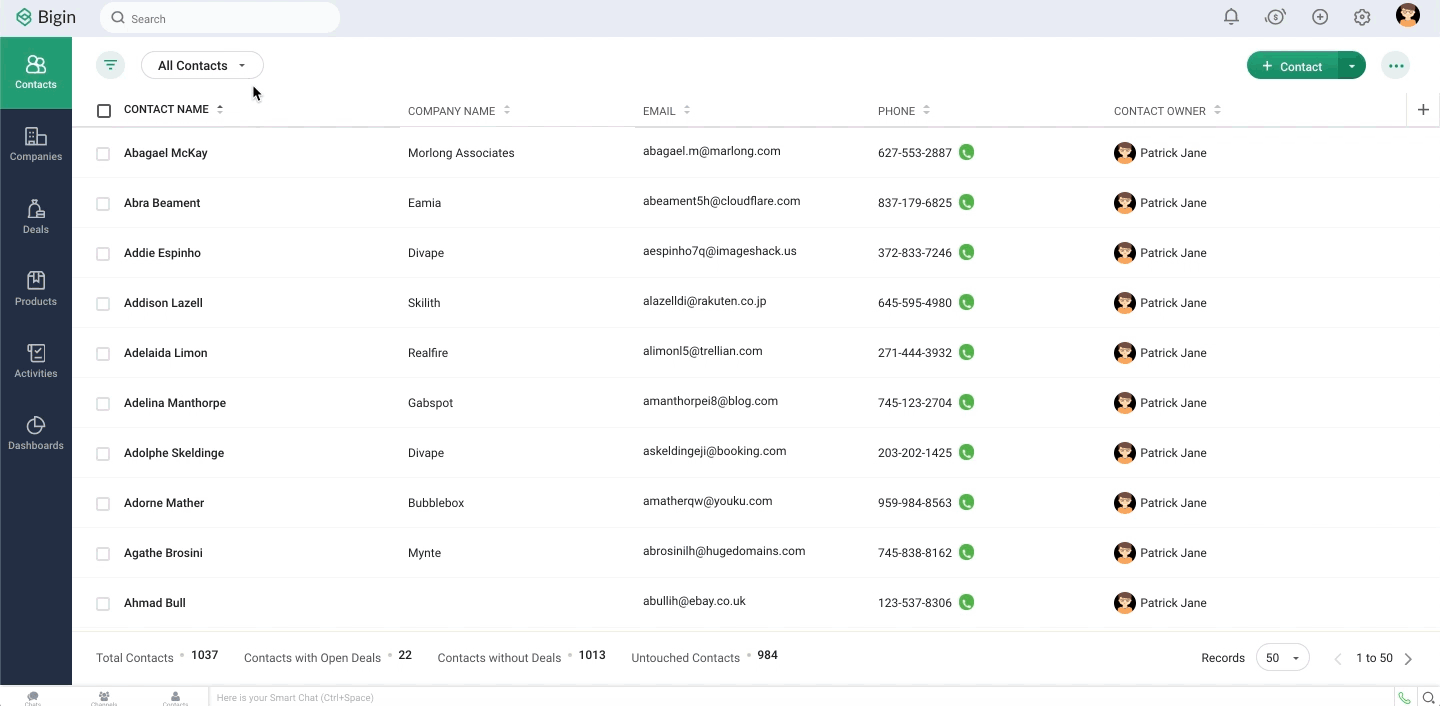
Related Articles
Create and manage tags
Tags are labels that let you categorize records in a module based on certain characteristics. For ex: if you want to categorize contacts based on their relationship with your business, you can use tags like 'customers', 'prospects', 'vendors', etc. ...Create and Manage Tags
Tags are labels that let you categorize records in a module based on certain characteristics. For example, if you want to categorize contacts based on their relationship with your business, you can use tags like 'customers', 'prospects', 'vendors', ...Create and Manage Tags
Tags are labels that let you categorize records in a module based on certain characteristics. For example, if you want to categorize contacts based on their relationship with your business, you can use tags like 'customers', 'prospects', 'vendors', ...Create and Manage Tags
Tags are labels that let you categorize records in a module based on certain characteristics. For example, if you want to categorize contacts based on their relationship with your business, you can use tags like 'customers', 'prospects', 'vendors', ...Create and Manage Tags
Tags are labels that let you categorize records in a module based on certain characteristics. For example, if you want to categorize contacts based on their relationship with your business, you can use tags like 'customers', 'prospects', 'vendors', ...