Coupon Campaigns
Offering coupons is one of the best ways to increase your site traffic and boost your sales. So, how can you create a coupon- based email campaign (or A/B test campaign) where every recipient receives a unique coupon code?
At Zoho Campaigns, users can create coupon campaign using coupon merge tags. These tags will be replaced by a unique coupon code for subscribers. In this section, we'll learn about the Coupon Campaign and how you can use it in your business.
Why Coupon Campaigns?
- Confidential Access - From the subscriber's perspective, you are sending a unique coupon code which cannot be misused by others.
- Authenticate Coupons - Check the authenticity of coupon by entering the coupon code in the given path and find the coupon details such as the recipient's name, expiration date, and redeem status.
- Reward Loyal Customers - Sending a coupon campaign is a great way to recognize a loyal customer. Suggest that they redeem the coupon points in their account on your web site.
Coupon Merge Tags
Coupon Merge Tags are used to generate unique coupon codes rather than sending the same coupon to all contacts.
- $[CT:COUPONCODE]$ - Generates Coupon Code
- $[CT:EXPIRYDATE]$ - Generates Coupon Expiry Date
Create coupon campaign
To create a Coupon Campaign:
- From the Navigation toolbar, choose Campaigns and select Email Campaigns.
- Click Create Campaign in the top-right corner of the screen.
- Hover over the Coupon category and click Create New.
- Enter the following details:
- Coupon Prefix - Enter the beginning letters of your coupon. It can be alphanumeric and must contain 4-8 characters. We'll generate the coupon code based on the prefix that you provide.
- Coupon Expiration Date - This is the expiration date for the coupon set for the campaign.
- Coupon Expiration Date Format - Select the date format for the coupon expiration date.
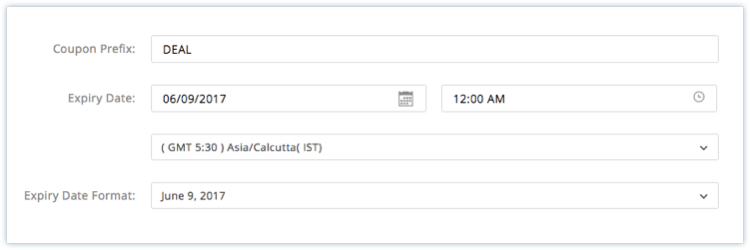
- Click Next.
Basic Info
In the Basic Details page, enter the campaign details as given below:
Field | Description |
Campaign Name | To identify the email in the future. |
Campaign Subject | A suitable subject line that relates to your Campaign. |
Sender Name | You can either mention your name or your organization's name. |
Sender Email Address | You've to specify your business email address. (By default, it'll reflect the email address related to your Zoho Campaigns account). |
Reply-to Address | The purpose of this email is to receive any reply from subscribers. This can be same as the sender's email address. |
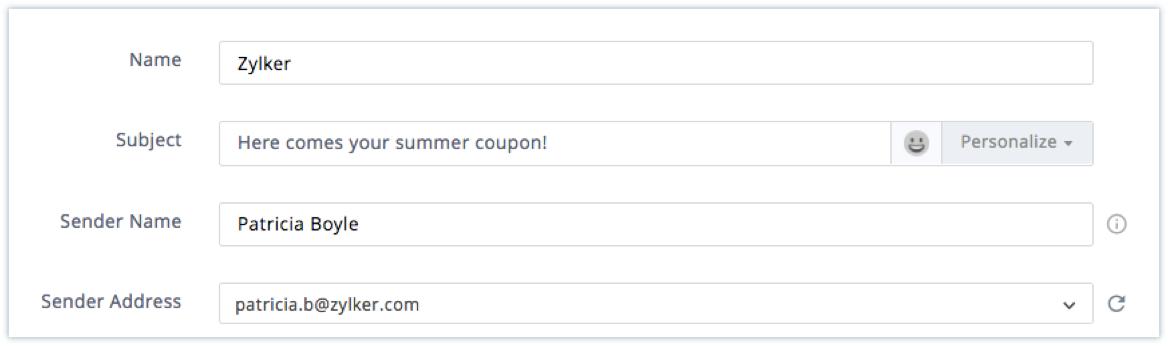
Content
In this step, configure the content of your email by choosing your email type and content options.
- Select one of our content options such as designed templates, or HTML editor or any other option.
- Add the campaign content, and select the Coupon Merge tags associated to coupon campaigns to add them in the template.
- Click Save & Close to proceed.=
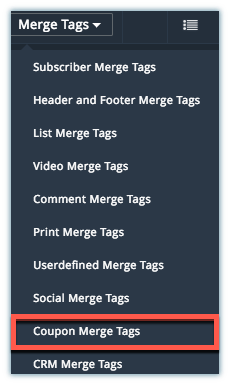

 Note : You can find the coupon merge tags on the right side of the Content Editor.
Note : You can find the coupon merge tags on the right side of the Content Editor.Audience
In Choose Recipients page, select the mailings list(s) you wish to use. If you haven't created a list yet, you will be asked to create one now.
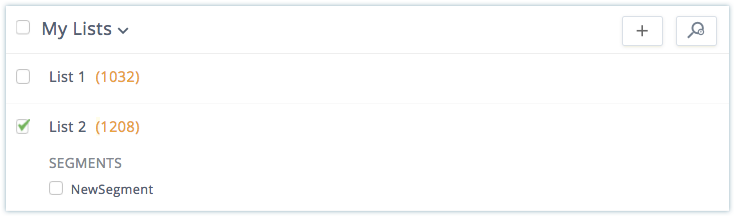
Send Campaign
The coupon campaign will be sent for review. Once the review is complete, you will be able to send the campaign.
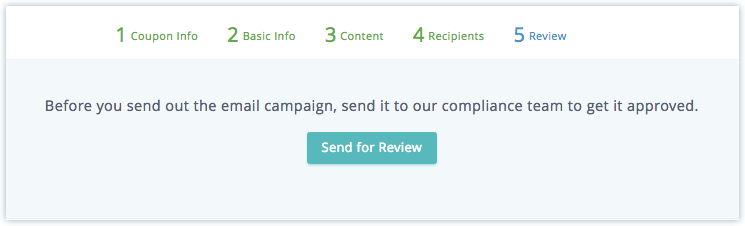
Related Articles
Where can I validate a coupon code?
To validate a coupon and view details: From the navigation toolbar, click Campaigns and select Advanced Campaigns. Click the Coupon Services icon in the top-right corner. You will be sent to the Coupon Services page. Enter the coupon code in the box ...Where can I view the coupon campaigns, exclusively?
Follow these steps to view coupon campaigns: From the navigation toolbar, choose Campaigns and select Advanced Campaigns. Click the Coupon Services icon in the top-right corner. You will be sent to the Coupon Services page. Select History tab.Target Marketing
Target marketing is a business strategy that involves understanding and grouping consumers based on their needs and preferences, identifying consumers whose needs can be met by your product/service, and then focusing your marketing efforts on those ...Adding comments to Email Campaigns
Posting Comments on an email campaign allows the recipients to provide feedback which can convert to a discussion in the ling term. Zoho Campaigns provides a text box where users can submit comments for your email campaigns. You will be able to ...Shopify Campaigns
Disclaimer: This is the help page for users who have already associated their Shopify store and want to import contacts and send email campaigns. If you’re looking the help page for ecommerce solutions for Shopify, click here. Zoho Campaigns ...