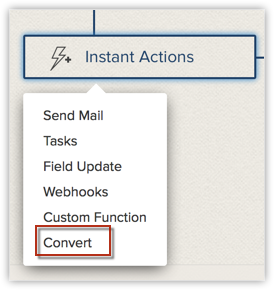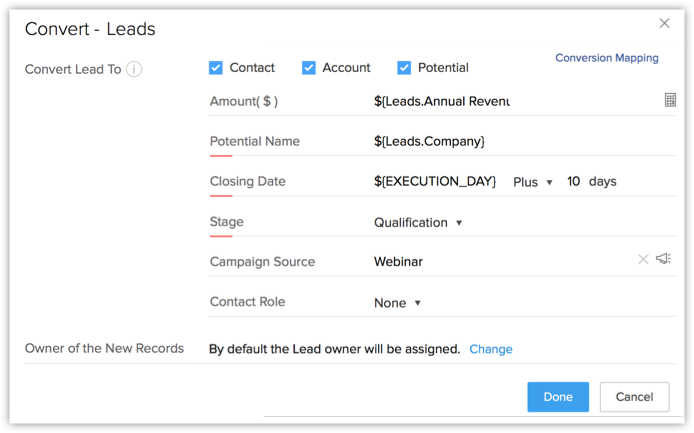Converting Records Using Workflow Rules
Converting leads, quotes or sales orders can be automated using workflow rules. When a record meets the criteria defined in the workflow rule, all the associated actions are triggered for the record. Workflow rules created for leads, quotes and sales order have an additional action to convert the record that match the criteria. For instance, if you want to automate the process of converting leads whose status is changed to Qualified, you can create a workflow rule with an action to convert the record.

The convert action can be added to a workflow rule, only if:
- The workflow rule is created for Leads, Quotes or Sales Orders.
- The Rule Trigger actions are Create, Edit, Create or Edit or Field Update.
- A criteria is specified in the workflow rule. Also, if 'Execute workflow only when the criteria is met for the first time' option is selected.
To add a convert action to a workflow rule
- Go to Setup > Automation > Workflow > Rules
- In the Workflow Rules page, click Create Rule.
You can also edit an existing rule and add the convert action if the above mentioned points are taken into consideration. - Specify the Basic Information, i.e. Module name, Rule Name and Description and click Next.

Convert action is available for Leads, Quotes and Sales Orders. - For the section When, select On a Record Action and select any option except Delete.
- For the section Which, specify a rule criteria.
This decides which records the rule should be applied to.
Make sure that the Execute workflow whenever this condition is met checkbox is unchecked. Convert will NOT be triggered whenever the criteria is met. - Click Instant Actions and select Convert.
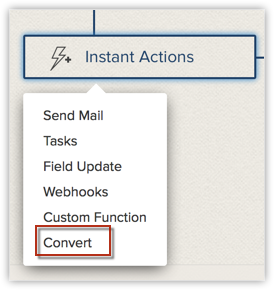
- Specify the following details to create a convert action.
- Select the Deal checkbox, if you want to create a deal record on lead conversion. In case of Quote conversion, select Sales Order or Invoice checkbox.
In a workflow rule for leads, the deal fields will be listed. The mandatory fields will be pre-populated based on Conversion Mapping. - Fill in the fields for deals. You can either specify a value or use merge fields to add a variable for the deal fields.
For quotes or sales order conversion, you need not fill in any fields.
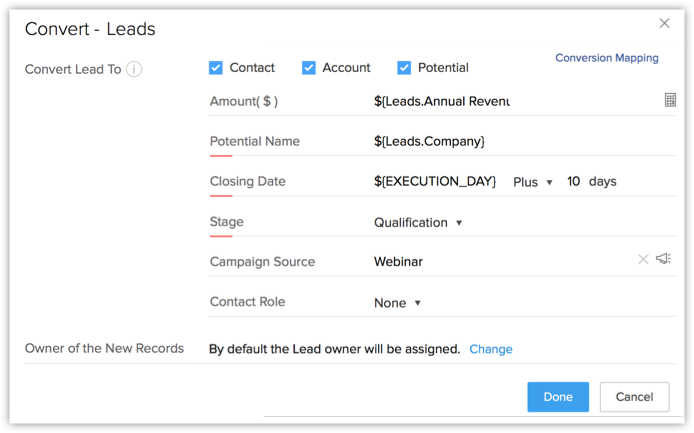
- Click the Change link to select one owner for the contacts, accounts or deals that the leads are being converted to. By default, all the converted contacts, accounts and deals or sales order and invoices will be assigned to the users who own the respective leads. Same is the case while converting quotes or sales orders.
- Click Done.
- Click Save.
Related Articles
Converting Leads
When there is a chance for further negotiations with a lead, it can be converted into an account, contact, and finally a deal. In short, once the lead status has reached a certain stage, it can be qualified as a deal. On conversion, a lead is ...
FAQs on Workflow Rules
1. What is a workflow rule? Workflow rules in Zoho CRM are designed to enhance productivity and reduce manual work by automating routine activities in a business process. They allow you to create rules that can trigger associated action types to give ...
Configuring Workflow Rules
Workflow Rules in Zoho CRM, are a set of actions (email notifications, tasks and field updates) that are executed when certain specified conditions are met. These rules automate the process of sending email notifications, assigning tasks and updating ...
Can assignment rules be triggered for records created using workflow rules?
No, you cannot apply assignment rules to records that are created through workflow rules. The assignment rules automation only applies to records that are imported or enter CRM through webforms or from third-party applications via APIs. There is an ...
How can I send mail merge documents through email using Workflow rules?
Yes, you can send documents created through mail merge via email using workflow rules with the help of functions. Read more about creating mail merge templates. To set workflow rule for sending mail merge documents Go ...