Convert a group to a department
- Sign in to Zoho One
 , then click Directory in the left navigation menu.
, then click Directory in the left navigation menu.
- Go to Groups, then click on the group you want to convert as a department.
- Click Convert to Department.
- Enter the name of the department head in the Department Head field.
- If one or more group members are present in other departments as Moderator or Member, there will be a conflict when adding those members to this department. To resolve the conflict:
- Check Add as follower to convert all the conflicting members in the group to followers of this department. They will have access to all the resources of this department, but will only be considered members of their primary department.
- Check Remove from previous Department to remove all the conflicting members in the group from their previous departments and retain them as members of this department.
- Check Remove from this Department to remove all the conflicting members from this department. They will continue to remain a Member in their primary department.

NOTE: All the other non-conflicting members of the group will be considered Members of this department.
- If a specific action has to be chosen for a specific conflicting member of the group, click Manage. Choose one of the above options, then click Add.
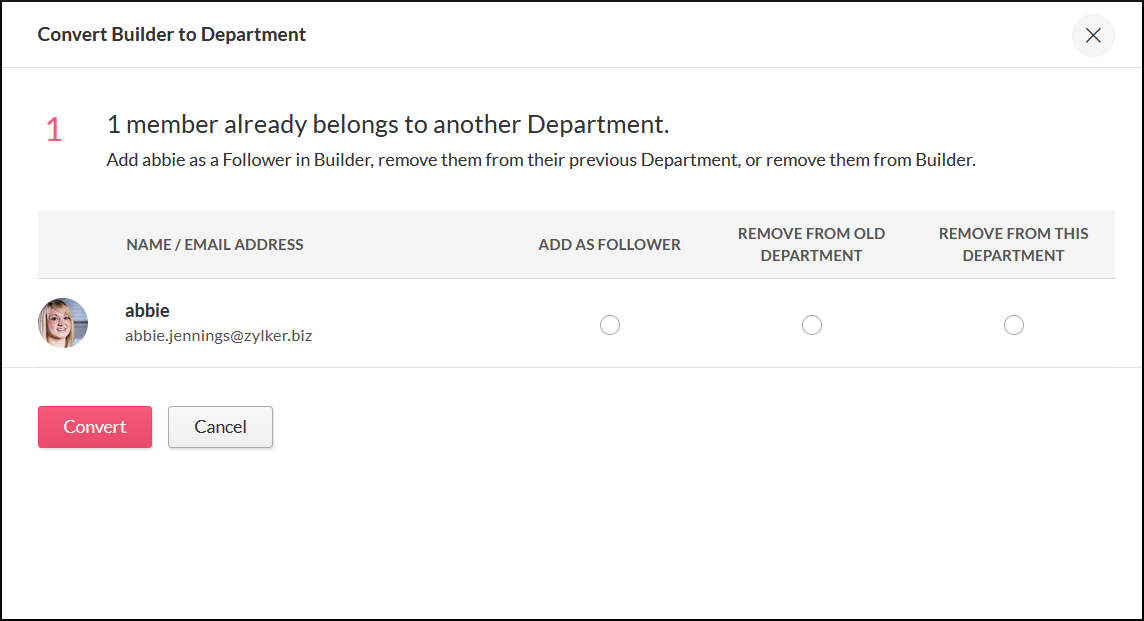

NOTE: If none of the above options is chosen, then all the members of the group will be converted to followers of this department by default.
- Click Convert.
See also:
Related Articles
Groups - Overview
Groups are used in Zoho One to simplify user management. Groups allow you to provision app access to and to enforce security policies for multiple users simultaneously. Besides this, if you have added Zoho Mail, you will be able to create email ...
Edit group and department details
In the mobile application: Open the Zoho One app on your mobile device, then tap in the top right. To edit a collaboration group's details: Under GROUPS, tap on the collaboration group which you want to edit. Tap in the top right corner, and make ...
Delete group or department
In the mobile application: Open the Zoho One app on your mobile device, then tap in the top-right corner. Under GROUPS, tap on the group you want to delete. Tap in the top-right corner, then tap Delete. Tap Delete in the pop-up message that ...
Add department
In the mobile application: Open the Zoho One app on your mobile device, then tap in the top-right corner. Tap at the bottom, then tap CREATE GROUP. Tap Department, then enter the Department name, Group email, and Department description. Tap Next, ...
Manage groups with MDM
By enabling MDM for a group, you can collectively manage the devices of the users present in that group. When you associate profiles or distribute apps to a group, they will be associated/distributed to all the devices present in that group. You can ...
, then click Directory in the left navigation menu.
 NOTE: All the other non-conflicting members of the group will be considered Members of this department.
NOTE: All the other non-conflicting members of the group will be considered Members of this department. NOTE: If none of the above options is chosen, then all the members of the group will be converted to followers of this department by default.
NOTE: If none of the above options is chosen, then all the members of the group will be converted to followers of this department by default.