Configuring Module Specific Settings
The module specific settings decide the order in which records are displayed in a selected module's list view. Module specific settings also influence other aspects of a module such as module search, synchronization with Desktop settings and so on.
To configure module-specific settings
- In your Zoho CRM app, go to Settings.
- Under Module-specific Settings, tap Modules.
- Select the required module.
Alternatively, Module Settings can also be accessed from the respective module page by tapping on the Settings icon.
- In the [Module] Settings page, the following sections are available.
- Grouping
- Sort
- Search
- Display Fields
- Records
- Sync Desktop Settings
- Name Display (Available only for Leads and Contacts)
- Task Status (Available only for Tasks)
List View Display Settings
The order in which the records of a module appear in the Module's List View is decided by the settings configured under Grouping, Sort and Display fields sections.
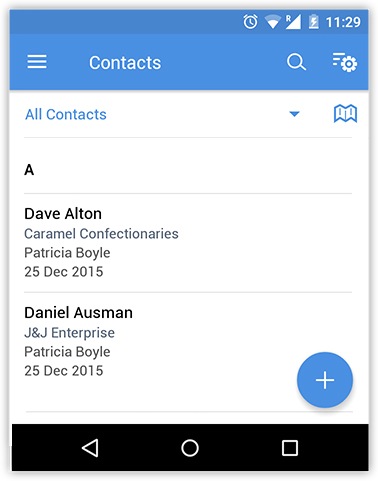
In the example above,
- A is the group, displayed as per the Grouping settings.
- Dave Alton and Daniel Ausman are records sorted under the group A, listed as per Primary and Secondary sorting.
- The details you see under each of these records are displayed as per the Display Fields settings.
- Therefore, while Grouping and Sort decide the order of records, Display Settings decide the order of fields displayed under a record.
Grouping records
The first level of organizing records under a module is by classifying them into groups. The grouping is carried out with the help of a field, for example in the image below we have used the company field. You can choose the list to be displayed in ascending or descending order.
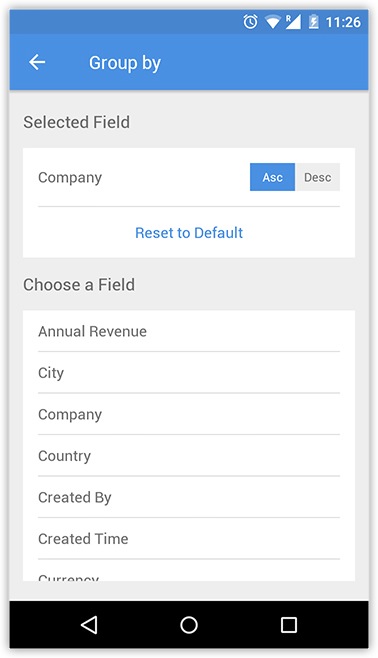
Sorting records
Records that are displayed within a group are sorted based on Primary and Secondary sorting. For example, according to the settings in the following screenshot, the records of the selected module are first sorted by the ascending alphabetical order of the First Name. In case of conflict based on Primary Sorting, they are classified as per settings under Secondary Sorting., that is, ascending alphabetical order of the Email.
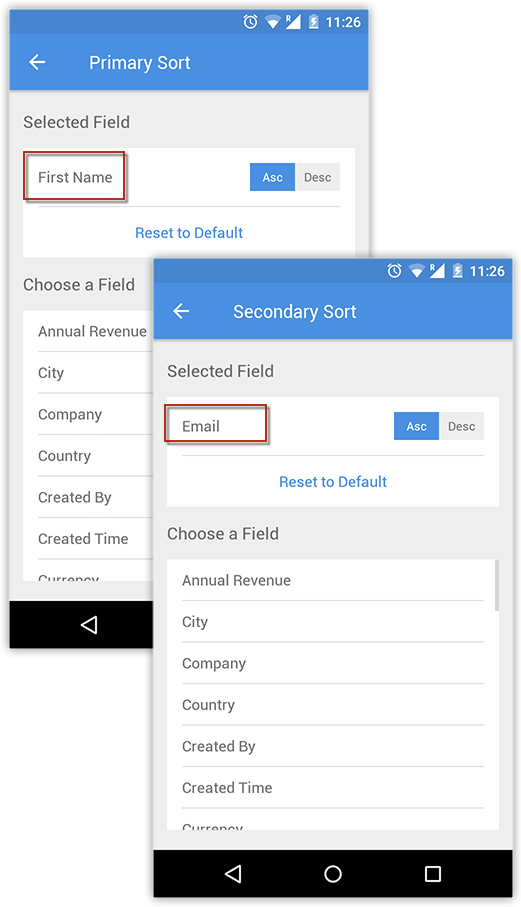
Display fields
The settings under Display Fields decides which fields will be displayed for a record in the Module List View page. You can choose upto four fields to be displayed for a record.
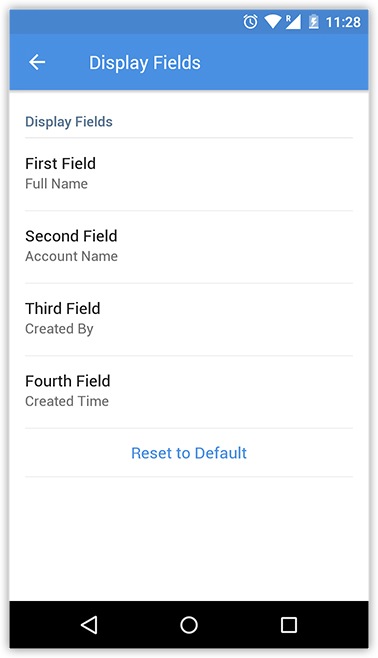
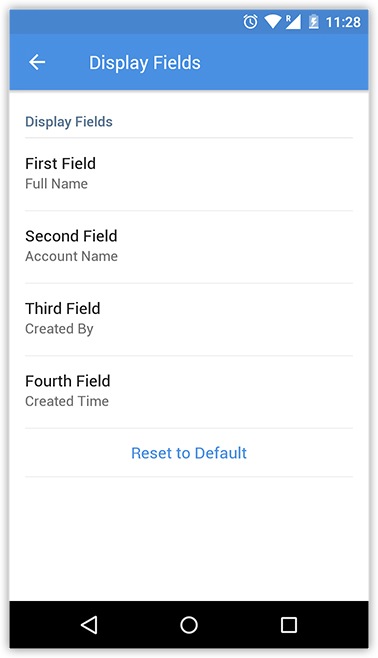
Other Settings
Search
When you run a search within a module, the app looks for matches only in certain specified fields. These fields are specified under the Search settings. You can specify upto four fields by which the search is done. If the entered keyword lies in field other than the one specified under Search settings, the results will not be displayed.
Name Display
For the Leads and Contacts modules you can change the order of the first name and last name.
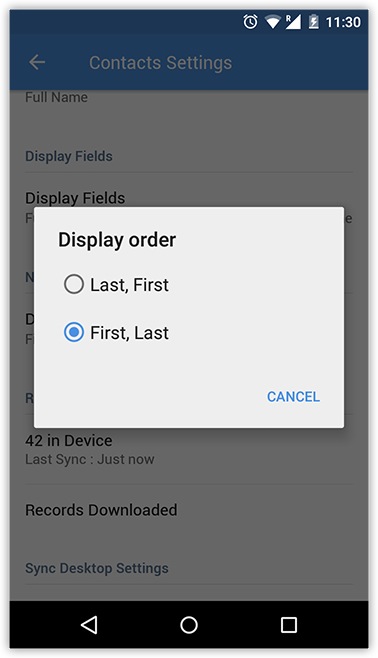
Records
This displays the number of records in the device and information on the last sync. The "Records Downloaded" indicates that all records from the server have been downloaded.
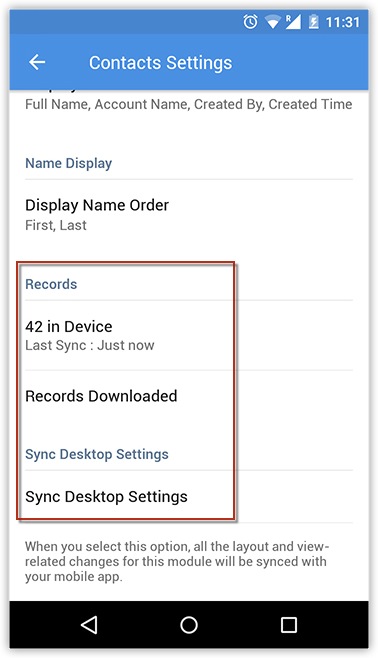
Sync Desktop Settings
If you would like the layout settings from the Desktop version to be synced with the mobile version, you can select this option.
Task Status
You can change the settings of Default Status and Completed Status of tasks under the Task Status section. This is available only in the Tasks Settings.
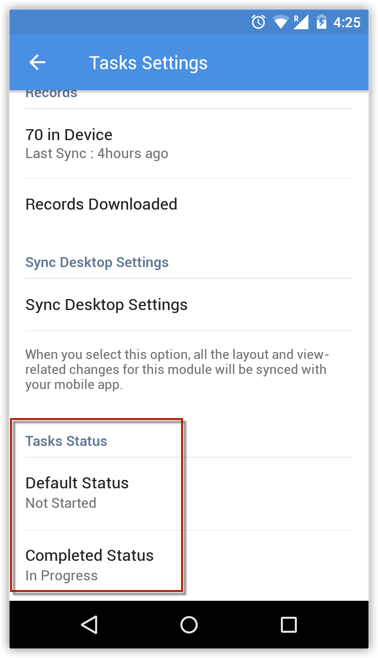
Related Articles
Configuring Gamescope Settings
Gamescope will not be supported for new sign-ups from October 1st, 2021. We will sunset it for all users by November 30th 2021. All users are recommended to use Motivator for Zoho CRM instead, which is more advanced and packed with essential ...Configuring IMAP Account
Cleanup Policy As part of our cleanup policy the IMAP sync will be paused in following cases: If the emails synced through IMAP are not opened for more than a month. If a user is inactive for more than 5 months. Following actions will be performed: ...Configuring Workflow Rules
Workflow Rules in Zoho CRM, are a set of actions (email notifications, tasks and field updates) that are executed when certain specified conditions are met. These rules automate the process of sending email notifications, assigning tasks and updating ...Configuring Email Compose Settings
Emails are an integral part of business communications. From discussions to fixing meetings, sharing important documents to engaging interested prospects, all veritable business activities revolve around emails. Though businesses follow a standard ...Tab Settings
Tabs represent the different modules that are offered in the Zoho CRM. There are 18 modules, each representing a set of functions. You can customize the Zoho CRM user interface according to your organization-wide business (sales, marketing, support, ...