Checking Duplicate Records in Zoho CRM
When you have hundreds and thousands of records in your CRM, as your business grows, it becomes a very difficult task to check for duplicates. Zoho CRM helps you arrest duplicates even before they can be created, with the help of what we call "unique fields".
When you mark a field as unique, CRM will search existing records for duplicates based on that field's value. For example, assume that you have marked Email address as a unique field in the Leads module. When you try to create a lead whose Email address is the same as an existing lead, CRM will throw a duplication alert. Clearly, two people cannot have the same email ID. Other examples include Social Security Numbers, Passport Numbers, Product codes and the like. In Zoho CRM, you can mark a field from any module as "Unique". Once marked as "Unique", these fields play a vital role in managing duplicate records in Zoho CRM in various instances including manual creation of records as well as records created via import, APIs, lead/sales order/quote conversion.
The administrator or a user with the Customize Zoho CRM profile permission will be able to mark a field as unique. Once a field is marked as unique in a module, you will be able to arrest the creation of duplicate records in that module via manual creation, imports, integrations, web forms and so on.
Despite marking a field as unique, over time, if you find that there might be duplicate records in your account, you can use CRM's de-duplication tools to clear them up.
Mark a field as unique
Users with the Customize Zoho CRM permission in profile can enable this feature. All the Administrators will receive an email notification, when this feature is enabled or disabled. Please note that you need to enable it separately for the Leads and Contacts module. Once it is enabled, all the users can use it and they will be notified while adding a lead or a contact whose email address already exists in CRM.
Click on this link to know how to mark a field as unique and related notes: Mark a field as unique
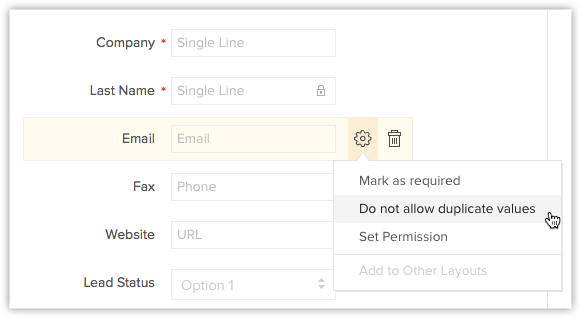

- When you mark a field as unique in the Leads module, you will see an option to enable duplication check for converted leads as well.
Consider a scenario. You have followed up with and converted a lead called James. Now James is record in the Contacts module. Another sales rep in your team adds the same lead (James), without knowing that the lead has already been followed up with. In that case, there is no need for James to be added as a lead again - it will simply be a duplicate entry.
In this case, you can stop the creation of the same lead by enabling duplication check for converted leads. Once you have enabled this, whenever a duplicate entry is added in Leads, CRM will check existing leads as well as converted leads for matches.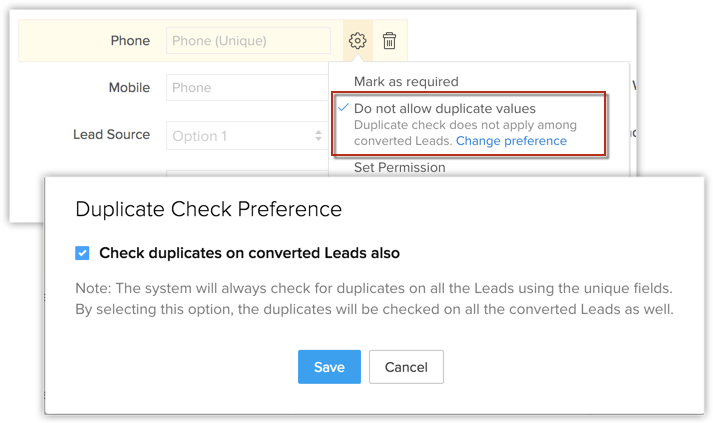
To enable Duplication check for Converted Leads, click the Change Preference link, which appears when you mark a field as unique. In the Duplicate Check Preference popup, select the Check duplicates on converted Leads also checkbox and click Save. You can always change this setting later.
You can also enable duplication check from Setup > Customization > Modules and Fields > Leads. Click the More icon on Leads > Duplicate Check Preference.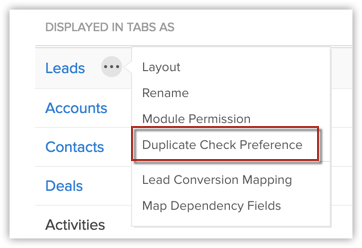
- When a duplicate record is entered in the Leads module, an alert message will be generated stating about an existing record. By hovering the View Lead icon, one can view the record name and the owner. You can view the records details by clicking on the View Lead icon. The View Lead option will be available only if there is one duplicate record.
- If multiple records are found with the same email address then, an alert message will be displayed asking you to Merge the Leads. This option will allow you to find and merge the duplicate records. See Also: Merging Duplicate Records
Usage
There are different ways of adding a record in Zoho CRM. You can fill the lead/contact form, clone a record, use the web forms, import records, use API and use many other ways to add records. Below, you will find the various scenarios when email duplication check is performed.
- Create and Edit records - You will get a notification message and you will not be able to save the record if the email address already exists in another record.
- RelatedLists - The email address duplication check will also be done when you create contacts in Related Lists.
- Lookup pop-up box - While creating leads/contacts from the lookup field's pop-up box, email address duplication check will be performed.
- Web form - Only records pulled from web-to-lead/contact forms will have the email duplication check. In case there is a duplicate found, it will be automatically sent for approval, even if the Lead/Contact Approval option is disabled. Only after the records are reviewed and approved, will it be added in the module. See Also Approve Records
- Clone - When you clone a record, in the Clone Lead/Contact page, the Email value will be automatically removed. You can add a different email address and save the record.
- Import - With the email address duplication check enabled, the Clone option will be disabled. You will be able to choose either Skip or Overwrite option as an action item for duplicate entries. When you choose the option to overwrite, Lead/Contact ID cannot be mapped.
- Mobile App - While adding a record using the Zoho CRM Mobile App, duplicate check will be performed and you will not be able to create duplicate Leads or Contacts.
- - Following are the scenarios, when the email address duplication check is enabled:
- insertRecord API Method - Using this API method, if you add a record with an email address that already exists in the CRM account, you will receive a notification message: <message>Record(s) already exists</message>. The record will not be added.
- updateRecord API Method - Using this API method, if you update the Email field in a record, the email address duplication check will be performed. If a similar email address already exists in the CRM account, then the record will not be updated. While updating multiple records, it will be skipped.
- convertLead API Method - Using this API method, if you convert a lead, the email address duplication check will be performed. If a similar email address already exists in the CRM account, then the record will not be converted.
- insertRecord API Method - Using this API method, if you add a record with an email address that already exists in the CRM account, you will receive a notification message: <message>Record(s) already exists</message>. The record will not be added.

- When a field has been marked as unique, it field cannot be removed from the module layout. Also, you cannot remove the section that contains the unique field.
- If the Zoho defined Email field is hidden, this feature will not be available.
Limitations
Email address duplication check will not be performed in the following scenarios:
- Updating or adding records using Zoho Sheet View.
- During Data Migration.
- Restoring records from the Recycle Bin.
- Synchronizing contacts using Zoho CRM Plug-in for Microsoft Outlook, Google Contacts Sync features.
Related Articles
Merging Duplicate Records
When you work with a significant volume of data, it gets quite challenging to keep your database free from duplicates. As the avenues to create records in CRM increase, the chances of duplicate entries increase as well. For example, the same lead may ...De-duplicate records (Auto-merge duplicates)
In case you are not sure which records have been duplicated, you can let CRM run a check on modules using the De-duplicate tool. CRM will automatically find and merge exact matches. In case of conflicts in field values, you must manually resolve the ...How do I export my leads from CRM to an XLS file?
You can export the leads in your account to an XLS file using reports. To export leads: Go to the Reports module and click Create Report. Select the Leads module and choose a report type, e.g. Tabular. Select the fields you want to add to your ...How do I avoid creating duplicate records while importing?
While importing records, you can identify the duplicate records based on a unique field for each type of record. These are the fields for each type of record based on which you can check for duplicates: Leads - Email Contacts - Email Accounts - ...Which edition will the new CRM account be subscribed to?
Zoho CRM allows users to access multiple organizational (CRM) accounts using the same email address. This is especially useful for organizations who maintain different CRM accounts to manage their business, such as a franchisee or a subsidiary. The ...