Can I edit a Blueprint stage field to go back to a previous state?
No. If you have built a Blueprint on a certain status field, you cannot edit this field while a record is still in the Blueprint. However you can use a simple workaround to roll back to a previous state. This answer is provided in two parts.
a)Why we do not make the Blueprint fields editable
b)Workaround to roll back to previous states.
a) The original idea of having a Blueprint is to streamline a process across teams. So when you have set step by step guidelines, you wouldn't want your teams to deviate from this path. Also, when you have mandated a few fields and attachments in order for a user to move from one state to another, allowing the user to update a Status field without meeting the specifications for that change, would rather beat the purpose. Example, in order for a user to move a deal from Negotiation to Contract, you have mandated NOTES. But the user updates the field value (edit), without providing these notes. Which beats the purpose of having a Blueprint in the first place. This is the reason why, Status fields on top of which you create a Blueprint, are not editable while the record is still in the Blueprint. The system will automatically move the records to subsequent stages as and when you complete the mandatory actions prompted by the system at each stage.
That said, there could be exceptional cases wherein you may want to move the record to a previous state. This case is being evaluated by our teams and you should have an answer soon.
Nevertheless, to achieve this, there is a workaround using Common Transitions.
Common Transitions are those that can be reused at any point in the process to get to a certain stage. For instance, in a deal followup process, typically closure of a deal (whether won/lost) happens at the end of the process, after crossing 6-7 steps. But in reality, a customer may express disinterest at any point in the process, not necessarily at the contract stage. So you can have what we call a Common Transition called "Drop Deal", so that this button will be seen at all stages in the process. You can simply perform this transition to mark the deal as lost and get out of the process.
This common transition can be used as the workaround in your case.
Step 1: Create your process flow.
Step 2: Once you are through with all the states and transitions for an ideal scenario, now create a State called "Rolled Back" (you can rename however you please).
Step 3: Create a transition from any of the states to this "Rolled Back" State. Name the Transition "Roll Back".
Step 4: Select the Common Transition checkbox.
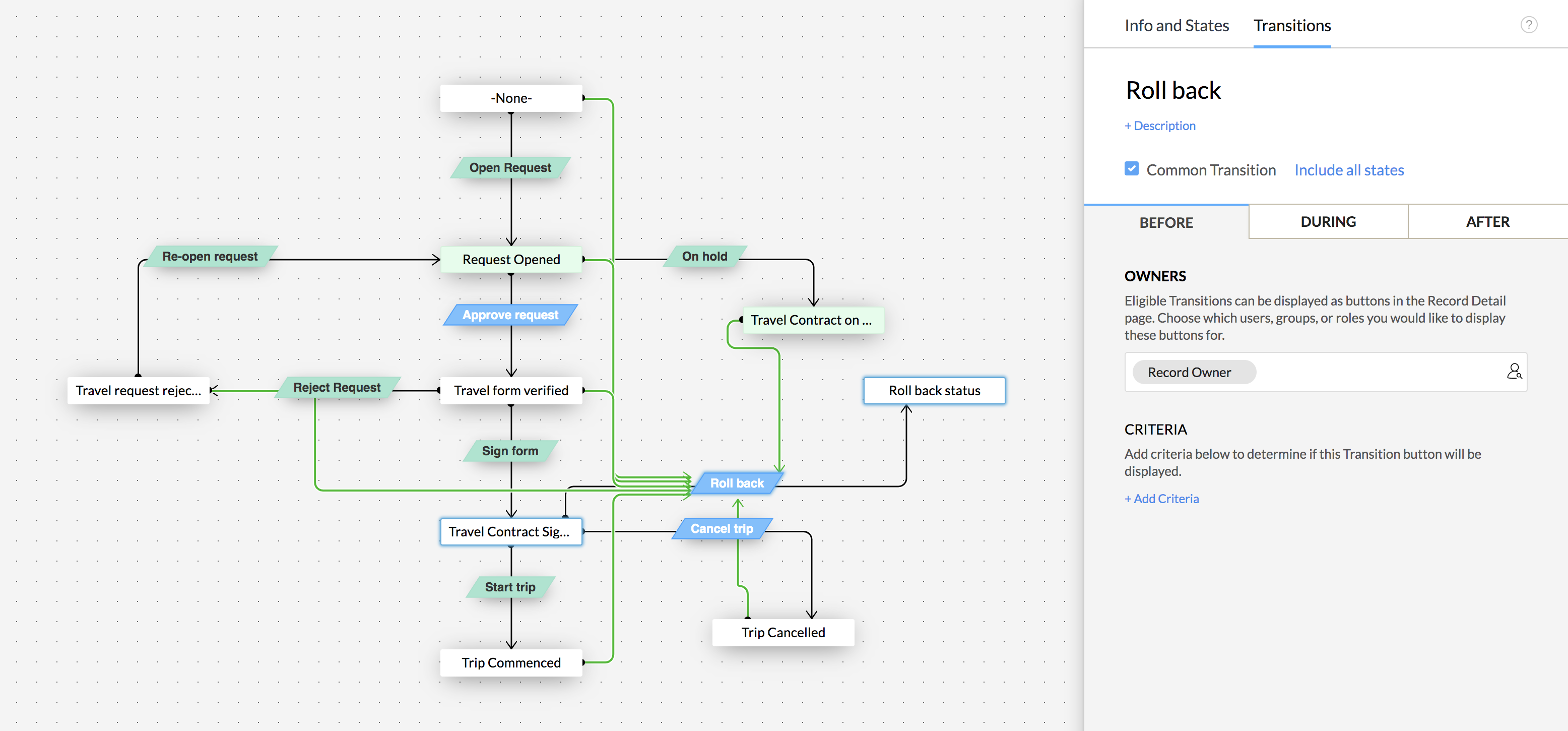
Now this "Roll Back" Transition will be available at any stage in the Blueprint. So if you want to edit the Lead Status, click the Roll Back transition, then your record will get out of the Blueprint altogether.
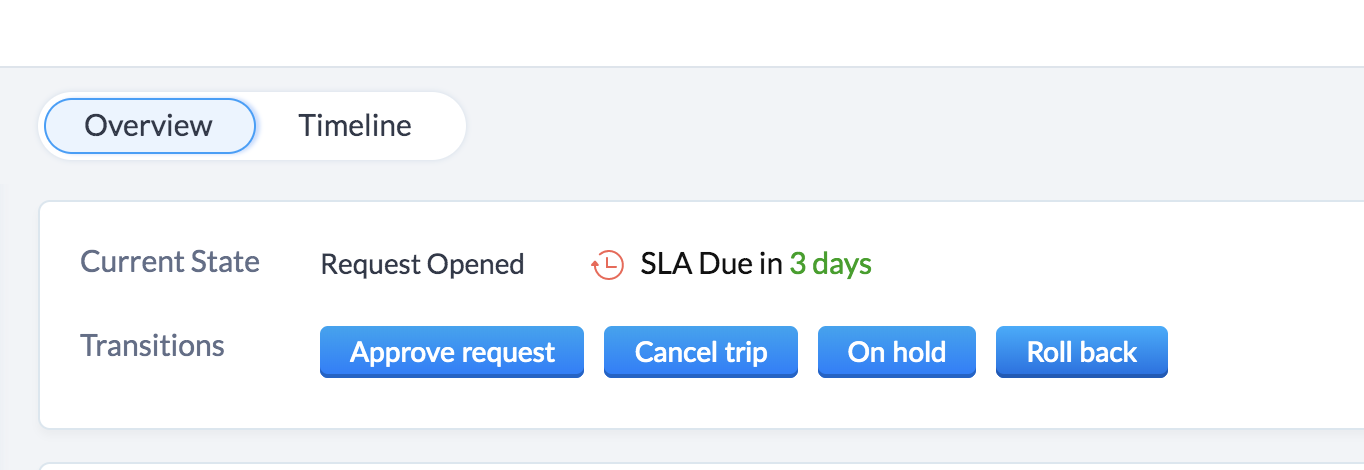
Now the Lead Status field becomes editable. You can edit the value to choose the desired stage and re-enter the Blueprint from that stage onwards.
Related Articles
Designing a Blueprint
Building a process is largely a 3-step procedure. Enter Basic Info: Specify the module , layout and field for which the process should be created. Define the Process Flow: In the Blueprint Editor , define the process flow right from ...Troubleshooting Blueprint
1. I am not able to find a blueprint that I created. Check whether All Modules is selected under Setup > Process Automation > Blueprint. Only then Blueprints created for all modules will be displayed in the list view. 2. Transitions are not shown for ...Executing a Blueprint
Access My Blueprint Records Once the Blueprint has been configured, records meeting the process criteria will enter the process and the Transition Owners mentioned in the Blueprint will be able to execute their respective Transitions. In order to ...Blueprint: A Glossary of Terms
State State refers to each stage in your business process - that is, all the values of the chosen pick-list field. Drag and drop each State in the canvas on your left to begin drawing your Blueprint. Example States: Picklist Values of the Deal Stage ...Why am I unable to edit a Deal's stage?
If you are not able to edit a deal's Stage field value, it could be because the Probability field has been removed from the Deals module. A deal's Stage is defined by its Probability. For example, you have defined the stage 'Negotiation" by a ...