Can I change the autonumber field for quotes and invoices?
No, you cannot change the auto number field for quotes and invoices. However, you can create your own auto number field and hide the Quote Number and Invoice Number fields. You can use the custom field that you create in the quotes or invoice email template. See Also Inventory Templates
To create auto number field for a given module,
Here is a screenshot of the Auto Number field for Quotes. You can follow these steps for Invoices as well.
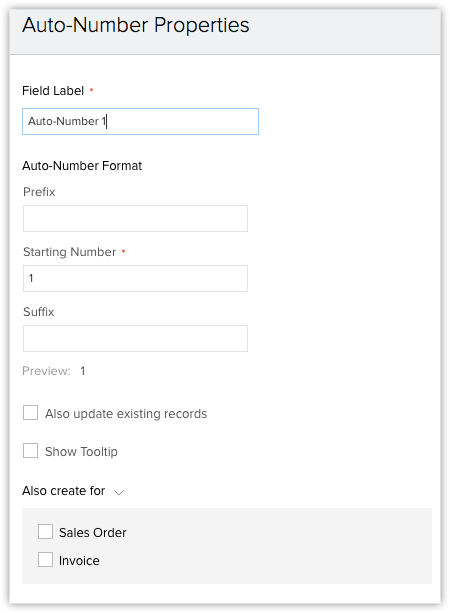
To hide fields
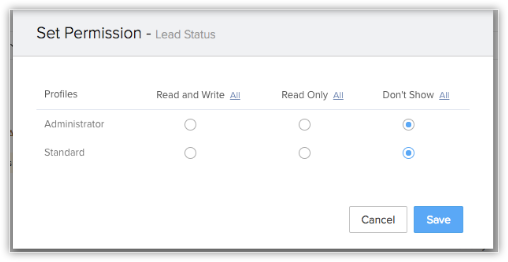
Note: Those fields which have been defined as mandatory by the system can't be hidden.
To create auto number field for a given module,
- Log in to Zoho CRM with Administrator privileges.
- Go to Setup > Customization > Modules and Fields > Modules.
- Choose the Module that you want.
- If the module has multiple layouts, click Layout.
- In the Layout page, drag and drop the auto-number field. Update the numbers/values that you want in that field.
- Click Save Layout.
Here is a screenshot of the Auto Number field for Quotes. You can follow these steps for Invoices as well.
To hide fields
- Log in to Zoho CRM with Administrator privileges.
- Go to Setup > Customization > Modules and Fields > Modules.
- Choose the relevant module and click Layout.
- In the Layout page, hover the mouse over the field which you want to hide.
- Click on the Settings (gear icon) on the right hand side of the field.
- Click Module Permission and set the necessary permission by selecting the profiles that should have access to the module.
- Select Don't Show for the fields that you want to hide from a specific user's profile.
8. Click Save.
Note: Those fields which have been defined as mandatory by the system can't be hidden.
Related Articles
Creating Quotes
In Zoho CRM, you can store quote details by manually entering the data in the quote details form. Note Some of the standard fields may not be visible or editable depending on your organization business process. In case you want to add or modify ...How to customize the Terms & Conditions for Invoices, Quotes or Orders?
Terms & Conditions is a system defined field under the special fields category that is exclusively provided for the Inventory modules. It allows you to include the rules and guidelines followed by your organization in the Invoices, Quotes, Sales ...Can I change the data type for the custom field that I already created?
No, you cannot change the data type for the custom field that you have already created. For example, if you create a currency custom field, you cannot change it to a text field.Creating Invoices
In Zoho CRM, you can create invoices by entering data in the Invoice details form. Note Some of the standard fields may not be visible or editable depending on your organization business process. In case you want to add or modify fields, please ...Standard Fields in Quotes
Following are the list of Zoho defined standard fields available in the Quotes module: Field Name Description Data type Character type and maximum allowed number Quote Owner Select the name of the user to whom the quote is assigned. Lookup - Subject* ...