Autoresponder Reports
Once your autoresponder has been sent, you'll be able to view the report.
Autoresponder-specific report
To view the autoresponder-specific message click the Reports tab in the autoresponder summary page. Under the reports section, you will be able to view the following:
- Overall report
Under this section you will be able to view the following: - Number of emails sent
- Number of emails delivered
- Number of emails bounced
- Number of opens
- Number of clicks
- Number of unsubscribes
- Number of emails ignored
- Activity-based recipient list
Under this section you will be able to view the list of recipients who have opened and clicked the autoresponder messages.
- Time-based report
Under time-based report you will be able to view the total number of opens and clicks made over time.
- Message-specific report
Under this section, you will be able to view the total number of recipients, opens, clicks, bounces and unsubscribes for a specific message. To view a detailed report of every message, click View detailed report button next to the message report. This will take you to the Reports page, which displays the message delivery rate, open rate, click rate, number of unsubscribes, recipient activity, user agent stats and more.
Contact path
Under Contact path, you can view the number of messages received by an individual Contact along with the date and time the messages were sent.
Click Contact Path tab in the autoresponder summary page and click on a contact to view their detailed report.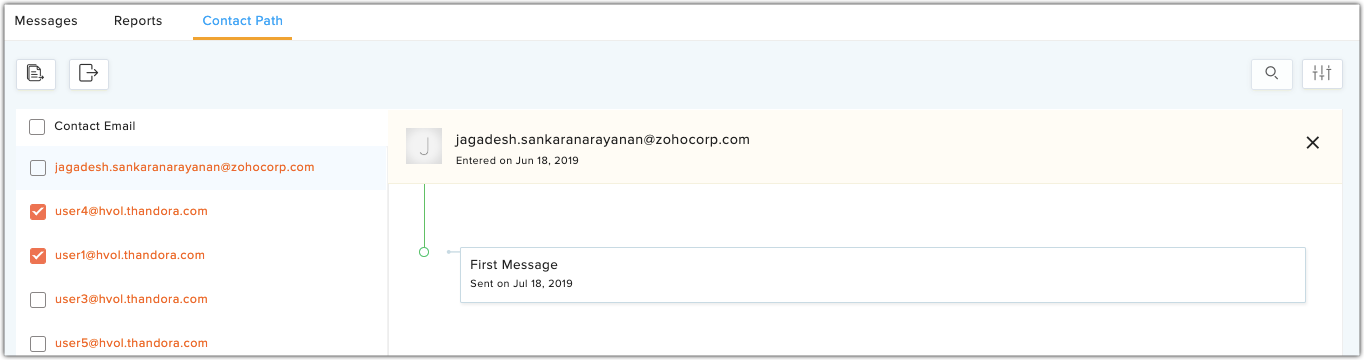
Overall report
You can view overall autoresponder reports in the autoresponder list view. This report displays the following metrics:
- Messages that were sent in the last 30 days
- Messages that were sent in the last 7 days
- Messages that were sent the previous day
- Messages that were sent on the current day
- Messages that will be sent in the future
If you click on an individual metric, you will be able to the view the list of autoresponders that were sent.

Note: If the section is hidden, click Show from the top of the page.
Related Articles
Workflow Reports
Once you've activated your workflow you will be able to view the reports. There are three types of reports: Version-based report Detailed report Action-based report Version-based report To view version-based report: From the Navigation toolbar, ...Email Action Autoresponder
Understanding email action autoresponder Gaining and retaining contacts is about creating a personalized experience for your reader. Email-action based autoresponders allow you to send targeted messages and follow up with contacts based on their ...Advanced Reports
With the number of campaigns you send increasing day by day, there is certainly a need for you to monitor the performance of the same in a more advanced way. Zoho Campaigns brings to you advanced reports that facilitates you with insights on the top ...Activity-based Workflow
This workflow's trigger is based solely on contact activity. These are pre-definable workflows that can be invoked for any entity, including signup forms, campaigns, and more. User scenario 1 Jane has embedded signup forms in her website, blog, and ...Date-field Autoresponder
Understanding date-field autoresponder Date-field based autoresponders are a series of automated messages that are sent to contacts based on the date in the date field associated with them. Wishing customers happy birthdays and anniversaries are ...