An extensive view of Campaigns App in iPad
The Zoho Campaigns app is available on both iPhone and iPad. The flow and functionality of the app is similar on both devices, despite the fact they use different operating systems (iOS on iPhone and iPadOS on iPad).
However, thanks to the larger screen space on iPad, there are some additional features available for iPadOS. Let's take a look at these extra features.
Multiple Windows
You can open multiple windows of the Zoho Campaigns application or other applications to switch between different tasks without losing your progress on any of the activities or having to exit one task to perform another task in the app.
Use this feature to:
- Compare the reports of two sent campaigns.
- Analyze the performance of different mailing lists.
Multitasking
Thanks to the wider iPad screen, you can open multiple screens or view at once. This feature is very similar to the multiple windows feature, except that you can open more than one view simultaneously, on a single screen.
Multitasking offers three operations:
- Split screen
- Slide over screen
- Drag and drop
Split screen
Split screen is one of the most exciting iPad features, so we decided to incorporate it into Zoho Campaigns to offer split views.
Use case
Irene compiled the content for her latest newsletter in the Notes app. She uses the split screen feature to open both apps simultaneously in split screen, making it easier for her to copy the content she compiled in the Notes app over to Campaigns.

Slide over screen
In addition to split screen, you can also add another view by opening a slide over screen and work on up to three screens at a time.
Use case
Alex is working on a presentation about the success of his team's marketing strategies for their product "Linen Collections". He opens the reports of the sent email campaigns as an overlay or a slide over screen and analyzes the results which helps him to work on his presentation as he can check the data from Zoho Campaigns without having to constantly switch between applications.
Drag and drop
When you use split screens on the iPad app, you can also drag and drop data from one screen to the other, saving you time and effort navigating between apps. This feature is available whether you have two Campaigns windows open or a Campaigns window and a window from any other application.
Use case
Drag and drop: Campaigns app and other third-party app
After working on a consolidation of the marketing report, Alex felt that adding a graph showing key data from the email campaigns might make it easier for him to convey the actual success rate of their marketing strategy. So, he dragged and dropped the report from Zoho Campaigns onto one of the slides.
External device support
Apple Pencil
You can design and draw your campaign content by hand with an Apple Pencil. Zoho Campaigns can convert handwritten inputs into data in all the modules in fields like Campaign Name, Mailing List Name, Campaign Content, and more.
Keyboard shortcuts and mouse pointers
You can use a wireless mouse to navigate within the app. We also support Apple's Magic Keyboard and there is a wide range of keyboard shortcuts available to help you work in the app.

Pro tip:
If you want to see the available keyboard shortcuts for any module that you currently have open in the Campaigns app, long press the Command button.
Basic shortcuts
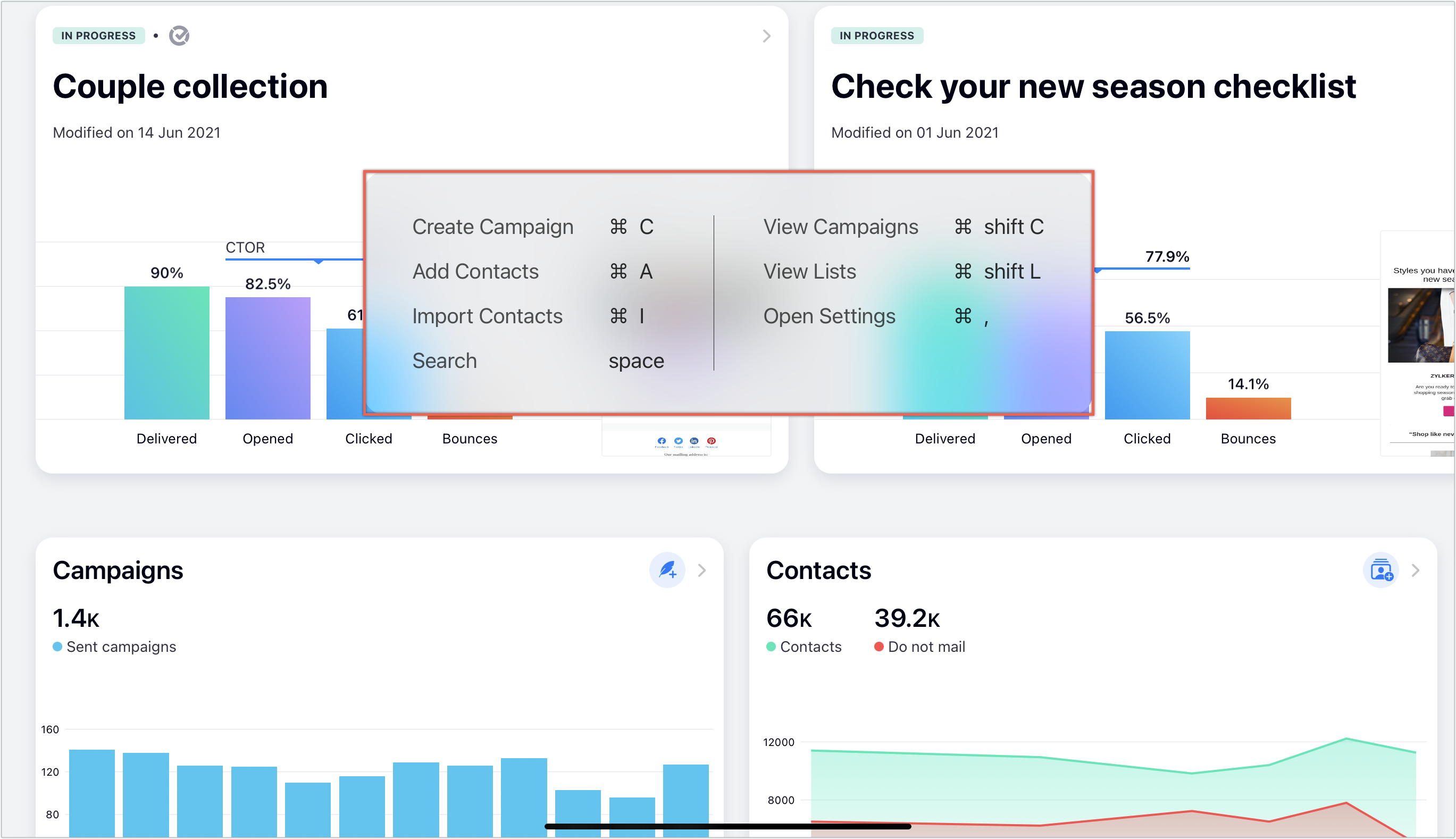
Campaign creation shortcuts
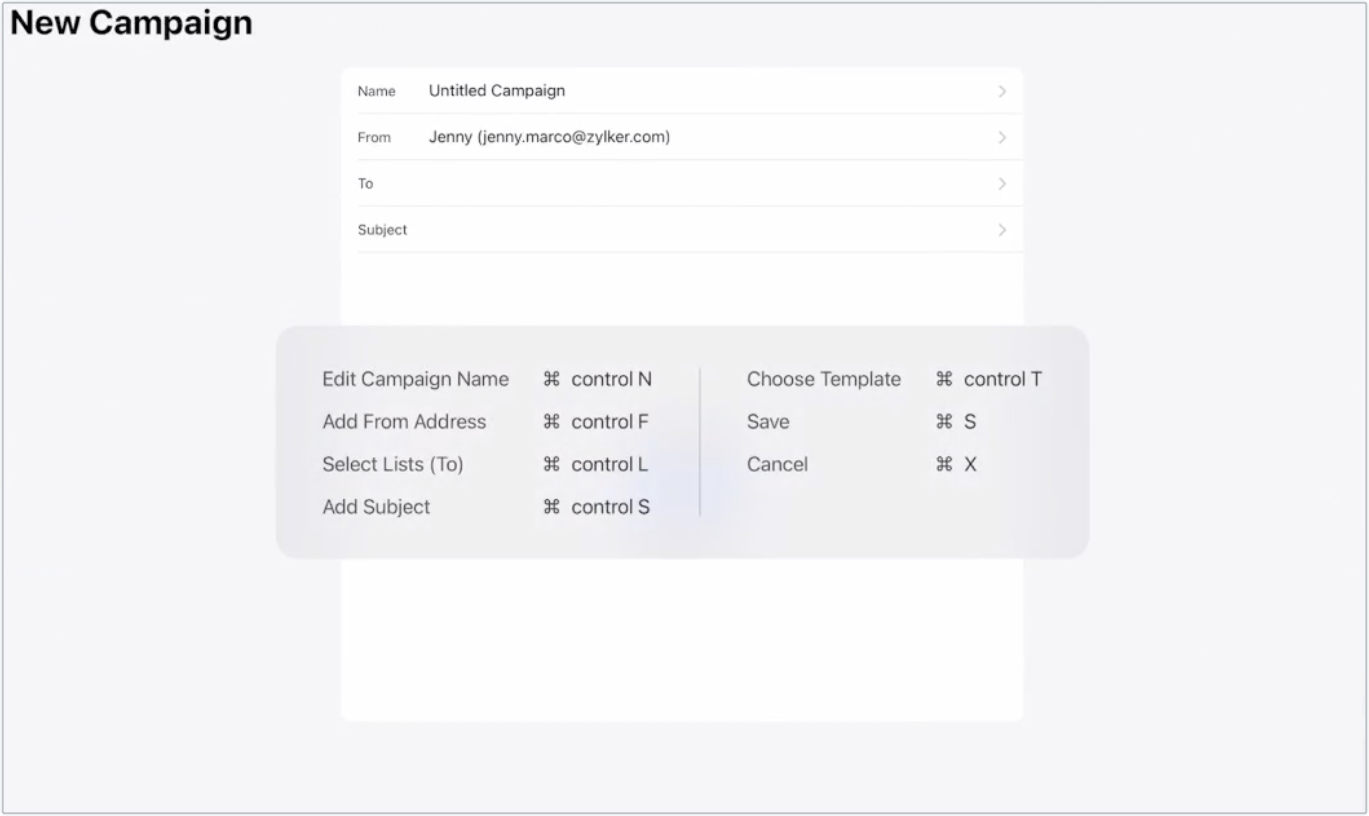
Template editor shortcuts
Related Articles
Is it possible to make in-app purchases in the Zoho Campaigns app?
The in-app purchase option is available in the Settings section of your app. When new users sign up, they will be added to a Forever FREE plan of Campaigns. Users can choose from different subscriber-based plans. After choosing a suitable plan, you ...How does Zoho Campaigns ensure GDPR compliance for its mobile app?
To comply with GDPR, only the campaigns and the mailing list details will be fetched from the server and saved in the local database. This information can be accessed even while working offline and will be cleared once the user signs out from the ...Will data of my Zoho Campaigns' account be retained on the device when I sign out of the app?
Data and records (details of campaigns and mailing lists) fetched from server will be removed from the device when the user signs out or resets the app.Can I customize the appearance of the Campaigns application?
Yes, you can customize the appearance of the Zoho Campaigns application by navigating to Settings and then Card size, where you can choose the appearance you prefer from the following options: Compact Cozy ComfortableWhich version of Android is compatible with the app?
Devices with Android version 4.0 and above will support the Zoho Campaigns app.