Account Setup - Overview
Once you create an account in Bigin, you can add the details about your organization, add roles that your organization follows like CEO, COO, Manager, etc. and create profiles allowing users to access the functions that are assigned to them.
Go through these four stages to finish setting up your account:
Roles
Normally every company follows an organizational hierarchy and every member in that organization has a specific role to perform. For example, Zylker Feeds is a restaurant and has the organizational hierarchy as follows:
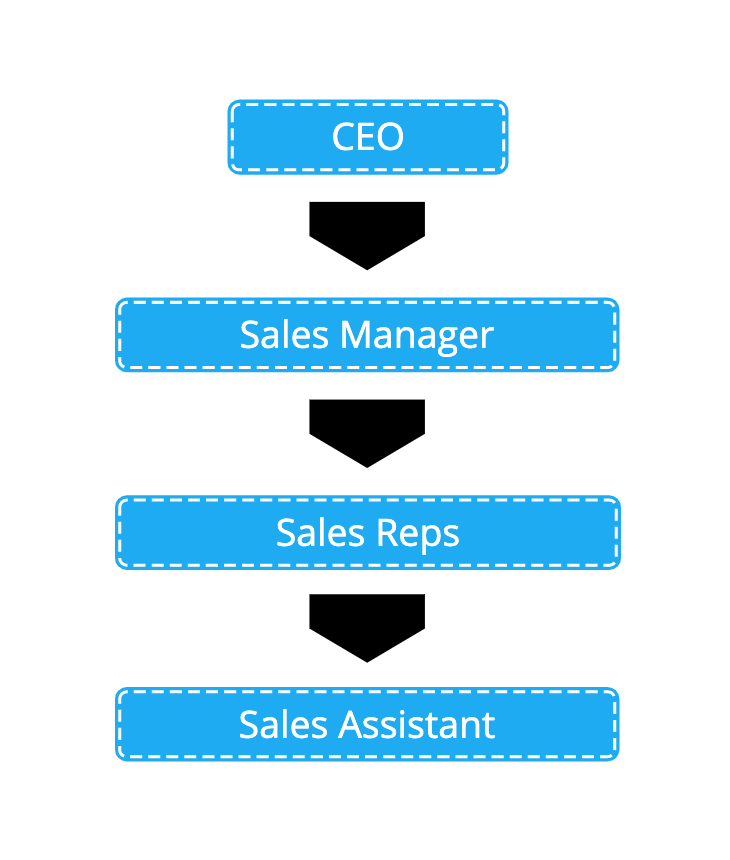
This hierarchy can be implemented in your Bigin account allowing users in the higher level of hierarchy to access the data of the users in the lower level of the hierarchy. The CEO can access the data of the Sales Manager and the Sales Manager can in-turn access the data of both Sales Reps and the Sales Assistant.
Profiles
The duties and responsibilities of users in your CRM account differs from one person to another and hence they don't need access to everything.
Consider this analogy, you are the dessert chef at Zylker Feeds and you specialize in making Apple Pie, Lemon Tart and Chocolate truffle. The ingredients you need access to includes apple, lemon, chocolate, flour, sugar and other essentials whereas, things like green chilli, ginger, onion, meat, etc. are not needed. It doesn't make a difference even if they are provided to you, you are not going to use it anyway.
Likewise, in any business scenario, profiles in Bigin helps you give access to certain functions that the user needs access to accomplish his task and prevents access to functions that the user can live without.
Users
The employees in your organization can be added as users in your Bigin account.
Let's say John H. Watson is your Restaurant Manager and you want to add him in your Bigin account. You can do so by selecting the role and choosing the appropriate Profile. Now an invite will be sent to John H. Watson allowing him to join your Bigin account. Once added, he can perform the actions that he has the permission to do so thus fulfilling his role.
Organization
The information about your organization can be specified. Add basic information, address, locale, choose time zone and currency. This data is helpful for your users to add as merge fields in email templates.
Related Articles
Explore Settings
Bigin has various functions which can be configured by administrators from the Settings menu. Access the Settings menu The Settings menu can be accessed by clicking the gear icon in the top right of your window. All the features and Configurations ...Delete your Bigin account
You can delete your Bigin account if you want to discontinue Bigin service. Deleting your Zoho Bigin account does not lock you out of all other Zoho services. After closing the Zoho Bigin account, you can still continue to access other Zoho services ...How can I cancel my Bigin account subscription?
You can cancel your Bigin account subscription from Bigin itself. Once it is cancelled, you will be moved to the free edition and you still will be able to access your data and use the features that are available in the Free edition. To cancel your ...Troubleshooting tips for integrating Gmail account via IMAP
While configuring Gmail in Bigin using the IMAP Protocol, you might encounter the following error: 'Looks like the entered password is wrong or 'Allow less secured app access' is turned off in your Gmail account'. In that case, ensure that you do ...Why can't I find the Import option in my Bigin account?
The Import permission must be enabled for your profile for you to import records. If you do not have this permission, the Import option will not be visible in your account. To enable the Import permission Log in to Bigin with an Administrator ...